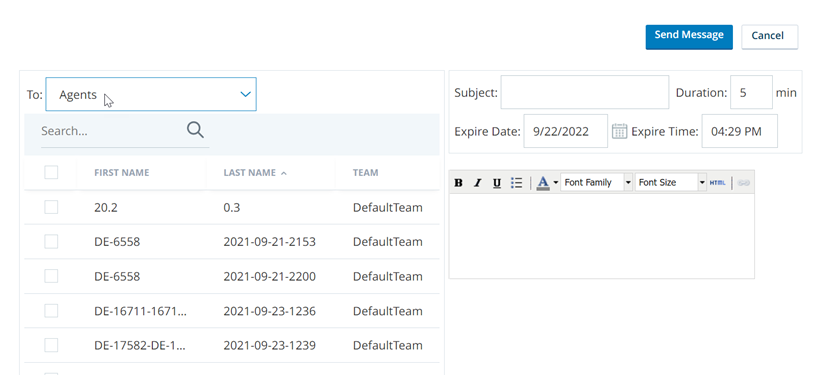Required permissions: Agent Messaging Create
Agent messaging allows you to create short messages which appear to agents when they log in to their agent application. You can choose to send a message to one or more agents, to one or more teams, to one or more stations, or to everyone. The character limit is 1024 for these messages.
Create Agent Messages
- Click the app selector
 and select ACD.
and select ACD. -
Go to ACD Configuration > Agent Messaging.
- Click Create New.
- In the To field, select the type of message recipients from the drop-down.
- Select the checkboxes to the left of the possible recipients. You can Search for specific recipients if the list is long.
- Enter a value in the Subject field. This field can contain up to 100 characters.
-
If you are using a Agent Suite application, use the Duration field to enter the number of minutes you want the message to remain in the notification panel after the agent logs in. In the Agent Suite, all messages automatically display as pop-ups for 5 seconds.
 View image
View image
The message displays as a pop-up for 5 seconds.
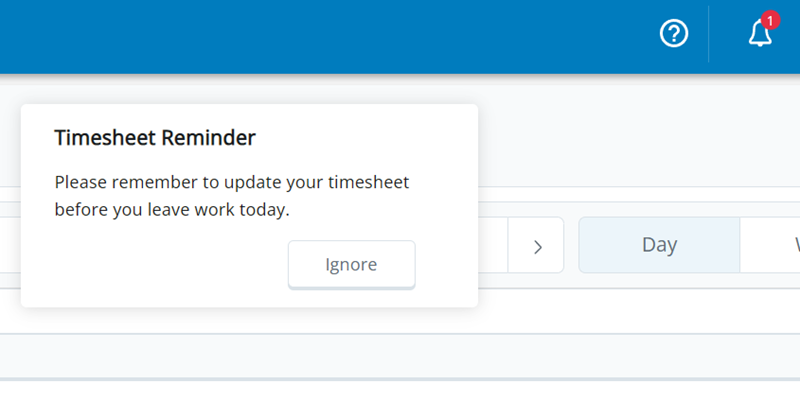
Because its Duration has been set to 3, it remains in the notification panel for 3 minutes.
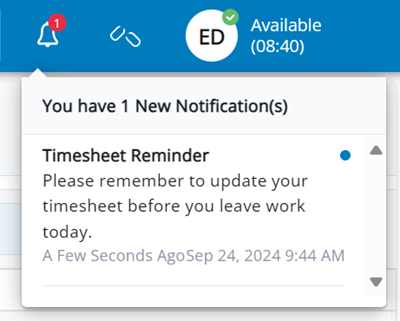
- If you are using MAX, use the Expire Date and Expire Time fields:
- In the Expire Date field, enter a date. You can manually type a value or use the date picker. The default value is the current day.
- In the Expire Time field, enter a time. The value auto-formats as you type.
- In the Message field, type the body of the message. The body can contain up to 1,024 characters, including the HTML tags if you style your message. Each message contains one set of <P> </P> HTML tags at a minimum. The Characters field in the toolbar displays the current number of characters in the message. You can:
- Modify the text using the available formatting tools such as font family, font size, color, and so forth.
- Select text and click the link
 to make it a hyperlink. Enter the full URL, including the http:// or https:// and click Save.
to make it a hyperlink. Enter the full URL, including the http:// or https:// and click Save. - Click the piece of paper
 to enter the message using HTML code. Enter your code in the HTML Source Editor window. Select Word Wrap to have text move to the next line when it reaches the end of the current line. Click Save to return to your message.
to enter the message using HTML code. Enter your code in the HTML Source Editor window. Select Word Wrap to have text move to the next line when it reaches the end of the current line. Click Save to return to your message. - Select text and click the underlined T
 to remove all formatting from that text.
to remove all formatting from that text.
- Click Send Message.