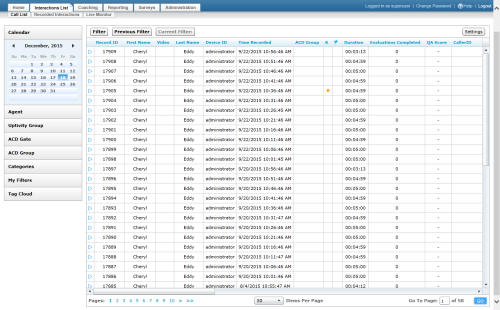Call List
The Call List allows you to search for and work with recorded interactions. You can play recordings by launching the Web Player from this page.
For more information, see Recording Playback Overview.
Quick Filter Menu
The Quick Filter menu provides a selection of basic filters that can make it easier to locate specific recordings in the system. The available Quick Filters depend on the recording integration and settings configured by the Uptivity administrator. For more information, see Quick Filters.
Filter Bar
- Filter
- Launches the Filter page so you can access advanced filter options, save commonly-used filters, and set a default filter. For more information, see Filters.
- Previous Filter
- Allows you to clear current selections and return to the previously-selected filter. Leaving the page clears this setting. When you return to the Call List, the default filter is displayed and Previous Filter is disabled.
- Current Filter
- Displays the fields associated with the currently-displayed filter. In this image, no filter is applied. Removing all filters displays all call recordings in the system. This can cause performance issues, especially if there are a lot of calls in your system.
- Settings
- Launches the Settings page so you can customize the appearance of the page and the operation of the Web Player.
- Flagged
- Displays a flag icon if a user has flagged the recording.
- Record ID
- Displays the internal identifier generated by Uptivity for the specific recording.
Additional Details

Record ID Description Unique identifier assigned to a recorded interaction in the Uptivity database. Displays In Recorded Interactions, Call List Filter/Search By Recorded Interactions, Call List Format Numeric Size Varies Limitations Value is determined (assigned or calculated) by system and is not user-editable. Terminology N/A - Bookmarked
- Displays a bookmark icon if a user has added bookmarks to the recording.
- First Name
- Displays the first name of the agent involved in the recording. For internal calls (that is, involving two agents), displays the first name of the agent who originated the interaction.
Additional Details

First Name Description The first name of a user (agent). Displays In Recorded Interactions, Call List Filter/Search By Recorded Interactions, Call List Format Alphanumeric Size 127 characters Limitations This field cannot be blank. Terminology N/A - Last Name
- Displays the last name of the agent involved in the recording. For internal calls (that is, involving two agents), displays the last name of the agent who originated the interaction.
Additional Details

Last Name Description The last name of a user (agent). Displays In Recorded Interactions, Call List Filter/Search By Recorded Interactions, Call List Format Alphanumeric Size 127 characters Limitations This field cannot be blank. Terminology N/A - Voice Port
- Displays the device or "hardware" identifier in your ACD/PBX associated with the recording.
Additional Details

Device ID Description The device or "hardware" identifier in your ACD/PBX (for example, position ID, phone port, DN, or extension). Displays In Recorded Interactions, Call List, Agent Call Summary report, ad hoc reporting Filter/Search By Recorded Interactions, Call List, ad hoc reporting Format Alphanumeric Size 100 characters Limitations Populated by information passed to Uptivity from the integrated ACD/PBX. Terminology This field label is editable and may appear differently in some parts of your system. See Terminology Settings. - Time Recorded
- Displays the date and time the interaction was recorded. By default, Uptivity displays time based on the time zone in which the recording server resides, but provides the option to allow times to be shown based on each user's time zone. Your system administrator can tell you how the system is configured.
Additional Details

Time Recorded (Recording Time) Description Displays the date and time the interaction was recorded. The time displays in either AM/PM or 24-hour format, depending on how your system is configured. Displays In Recorded Interactions, Call List, Call Recording Detail report, ad hoc reporting Filter/Search By Recorded Interactions, Call List, Call Recording Detail report, ad hoc reporting Format Date/Time Size Displays as MM/DD/YYYY HH:MM Limitations Value is determined (assigned or calculated) by system and is not user-editable. Terminology N/A - Duration
- Displays the duration of the recorded contact.
Additional Details

Duration Description Displays the duration of the recorded contact. Displays In Recorded Interactions, Call List, Call Recording Detail report, ad hoc reporting Filter/Search By Recorded Interactions, Call List, ad hoc reporting Format Numeric Size Displays as HH:MM:SS Limitations Value is determined (assigned or calculated) by system and is not user-editable. Terminology N/A - Video
- Displays a video icon if screen activity was recorded for this interaction. NICE Uptivity Screen Recording is an optional component. Even if your organization uses screen recording, the system may not record screens for every call.
- Evaluations Completed
- Displays the number of NICE Uptivity Quality Management evaluations that have been completed and saved for this recording
- QA Score
- Displays the average overall score for all NICE Uptivity Quality Management evaluations that have been completed and saved for this recording.
Additional Details

QA % Score (Recording) Description Displays, as a percentage, the average QA score across all evaluations performed on a recorded interaction. The score is calculated at the time a report is run (or the field is displayed) by dividing the QA Score by the Possible QA Score. The value is not stored in the database. Displays In Recorded Interactions (as QA Score), Call List (as QA Score), ad hoc reporting Filter/Search By Recorded Interactions, Call List, ad hoc reporting Format Numeric Size 10,2 (for example, 12345678.90) Limitations Value is determined (assigned or calculated) by system and is not user-editable. Terminology N/A - CallerID (ANI)
- Displays the caller's number. Applies to inbound calls only.
Additional Details

Caller ID Description Displays the number of the calling party (also known as the ANI). Displays In Recorded Interactions, Call List, Call Recording Detail, ad hoc reporting Searchable In Recorded Interactions, Call List, ad hoc reporting Format Alphanumeric Size 20 characters Limitations Available only for inbound calls. Populated by information passed to Uptivity from the integrated ACD/PBX. Terminology This field label is editable and may appear differently in some parts of your system. See Terminology Settings. - Call Direction
- Displays an I for inbound calls or an O for outbound calls.
Additional Details

Call Direction Description Displays the directionality of the call as either Inbound, Outbound, or Unknown. In this context, Unknown means that Uptivity was not able to identify the directionality of the recorded contact. Displays In Recorded Interactions, Call List, Call Recording Detail, ad hoc reporting Filter/Search By Recorded Interactions, Call List, ad hoc reporting Format Alpha Size 1 (I/O) Limitations Value is determined (assigned or calculated) by system and is not user-editable. Terminology N/A - Call ID
- Displays the unique PBX/ACD identifier for the call if the information was available at time of recording.Additional Details

Call ID Description Displays the unique PBX/ACD identifier for the call if the information was available at time of recording. Displays In Recorded Interactions, Call List Filter/Search By Recorded Interactions, Call List Format Alphanumeric Size 16 characters Limitations Populated by information passed to Uptivity from the integrated ACD/PBX. Terminology N/A - Channel
- Displays the internal identifier generated by Uptivity for the channel on which the interaction was recorded.
Additional Details

Channel Description Channel on the Uptivity server that recorded the contact. Displays In Recorded Interactions, Call List, Call Recording Detail report Filter/Search By Recorded Interactions, Call List Format Numeric Size Varies Limitations Value is determined (assigned or calculated) by system and is not user-editable. Terminology N/A - Agent Number
- Displays the PBX/ACD identifier associated with the agent who made or received the call.
Additional Details

Device Alias
Description Agent-associated identifier in your ACD/PBX (for example, extension, agentID, and so forth). Displays In Recorded Interactions, Call List, Agent Call Summary report, ad hoc reporting Filter/Search By Recorded Interactions, Call List, ad hoc reporting Format Alphanumeric Size 100 characters Limitations Populated by information passed to Uptivity from the integrated ACD/PBX. Terminology This field label is editable and may appear differently in some parts of your system. See Terminology Settings. - Number Called DNIS
- For outbound calls, displays the phone number or extension that the agent called. For inbound calls, displays the number that the caller dialed to reach the agent. Values in this field are dependent on the information being available at the time of recording.
Additional Details

DNIS Description For inbound calls, displays the number the caller dialed to reach you. For outbound calls, displays the number your agent dialed. Displays In Recorded Interactions, Call List, Call Recording Detail report, ad hoc reporting Filter/Search By Recorded Interactions, Call List, ad hoc reporting Format Alphanumeric Size 20 characters Limitations Populated by information passed to Uptivity from the integrated ACD/PBX. Terminology This field label is editable and may appear differently in some parts of your system. See Terminology Settings. - Filename
- Displays the full UNC path, including file name, for the recording.
Additional Details

Filename Description Displays the path and filename for an audio recording. Displays In Recorded Interactions, Call List Filter/Search By Recorded Interactions, Call List Format Alphanumeric Size 260 characters Limitations Value is determined (assigned or calculated) by system and is not user-editable. Terminology N/A - ACD Gate
- Displays the PBX/ACD gate associated with the recording.Additional Details

Gate Description Displays the call gate, split, or queue associated with the contact (different PBX vendors use different names for this setting). Displays In Recorded Interactions, Call List, Call Recording Detail report, ad hoc reporting Filter/Search By Recorded Interactions, Call List Format Alphanumeric Size 20 characters Limitations Populated by information passed to Uptivity from the integrated ACD/PBX. Terminology This field label is editable and may appear differently in some parts of your system. See Terminology Settings. - Global ID
- This field is no longer used in Uptivity.
- Group
- Displays the PBX/ACD group associated with the recording. Applies to inbound calls only.Additional Details

sGroup (ACD Group, Group) Description The group setting in your ACD/PBX (for example, hunt group, skill group, or labor group). Displays In Recorded Interactions, Call List, Call Recording Detail report, ad hoc reporting Filter/Search By Recorded Interactions, Call List, ad hoc reporting Format Alphanumeric Size 30 characters Limitations Populated by information passed to Uptivity from the integrated ACD/PBX. Terminology This field label is editable and may appear differently in some parts of your system. See Terminology Settings. - Wrap Duration
- Displays the duration of wrap time for the interaction.
Additional Details

Wrap Duration Description Period between the end of the audio portion of the call and the time the agent finished working with PC applications related to the call. Displays In Recorded Interactions, Call List Filter/Search By Recorded Interactions, Call List Format Numeric Size Displays as HH:MM:SS Limitations Applies only if all these conditions are met: your organization uses NICE Uptivity Screen Recording, the interaction includes a screen recording, and wrap time was configured in the schedule under which the interaction was recorded. Otherwise, the field displays 00:00:00. Terminology N/A - Total Hold Time
- The total amount of time a call was in a "hold" status, according to your PBX/ACD. Availability of this feature and how it is calculated varies depending on your integration. Hold time is treated the same way as silence in playback.
- Self-Evaluation Score
- Displays the average overall score for all NICE Uptivity Quality Management self-evaluations that have been completed and saved for this recording. The value is calculated when the page is displayed by dividing the total score for all self-evaluations by the total possible score for all self-evaluations associated with the interaction. Scores are rounded to the nearest whole number (that is, 49.7% displays as 50%). If there are no self-evaluations for the interaction, the field is blank.
- Calibration Score
- Displays the average overall score for all NICE Uptivity Quality Management calibrations that have been completed and saved for this recording. The value is calculated when the page is displayed by dividing the total score for all calibration evaluations by the total possible score of all calibration evaluations associated with the interaction. Scores are rounded to the nearest whole number (that is, 49.7% displays as 50%). If there are no calibration evaluations for the interaction, the field is blank.
- Survey Score
- Displays the overall score for a call if the customer completed a survey after the call ended. Applies only if the organization uses NICE Uptivity Survey. The value is calculated when the page is displayed by dividing the total score for all surveys by the total possible score for all surveys associated with the interaction.
- Data received from third party IVR, CRM, or ACD platforms can be inserted into these fields.
- Agents can enter information via NICE Uptivity On-Demand or the NICE Uptivity Web Portal.
- If your organization uses NICE Uptivity Speech Analytics, classification rules can be used to add speech tags to these fields.
Recording Information Fields
The main portion of the page displays recorded interactions and their metadata fields. You can select which columns are displayed from the Settings page. You are the only one affected by these changes. Uptivity remembers the settings and displays the Call List the same way the next time you log in.
You can click and drag columns to the left or right to change their display order, and sort records (Low to High, High to Low, A to Z, Z to A) by clicking the column header and then clicking the up or down arrows that appear. Uptivity does not save sorting choices if you leave the page.
Uptivity allows administrators to customize field names and terminology for the NICE Uptivity Web Portal to fit their unique environment. Therefore, the field names shown below may differ from those seen in individual implementations.
Default Columns
The following columns display by default. You can choose not to display them from the Settings page.
Other Columns
The following columns do not display by default. You can choose to display them from the Settings page.
User Columns
These additional custom data fields can be used differently by each organization. For example:
Other applications may be available. Your Uptivity administrator can tell you which of these fields (if any) are used by your organization, and you can choose to display them by adjusting the list settings.
Related Tasks
- Play Recordings
- Apply Manual Blackouts to Recordings
- Create External Bookmarks
- Categorize Recordings
- Change Archive Options for Recordings
- Copy Recording Links
- Delete Recordings
- Delete Recording File Masks
- Edit Recording Metadata
- Export Recordings
- Find Call Segments
- Flag Recordings
- View Completed Evaluations for a Recording
- View Completed Surveys for a Recording