Scheduling a Report
Overview
The Report Library lists all of the NICE Uptivity Performance Management reports available to you. You can access the library from the Performance Management home page, or from a dashboard widget
For more information, see Performance Management Reporting Overview.
You can schedule bookmarked reports to be run and emailed to you automatically. Available reports may vary depending on your system.
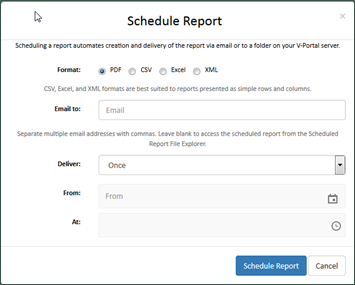
To schedule a report:
- For the Bookmarked and Favorited Reports list, click the Schedule icon (designated by a calendar) for a bookmarked report.
- Select the Format for the report from these options: PDF, CSV, Excel, or XML.
- For Email to, enter the email address to which the report should be sent. You can enter multiple addresses separated by commas. If you leave this field blank, you can access the report from the Scheduled Report File Explorer.
- For Deliver, select an option from the drop-down list.
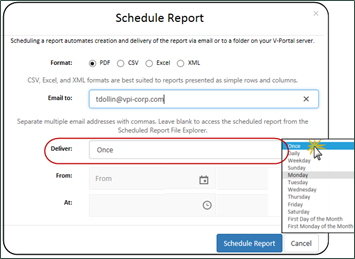
- Select values for the From and To fields to establish a range of time during which the report should be run. These fields are disabled if you select Once in the Deliver field.
- For At, select the time when the report should be generated.
- Click Schedule Report.