Bookmarking a Report
Overview
The Report Library lists all of the NICE Uptivity Performance Management reports available to you. You can access the library from the Performance Management home page, or from a dashboard widget
For more information, see Performance Management Reporting Overview.
Bookmarking adds the filtered report to your list of Bookmarked and Favorited Reports.
To bookmark a report:
- Perform the task to generate a report (see Generating a Report).
- Click the Bookmark icon.
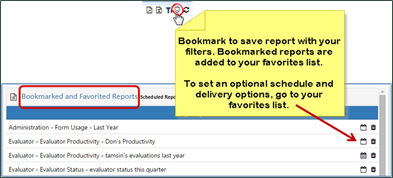
- For Save Report Bookmark As, enter a name for the bookmarked report.
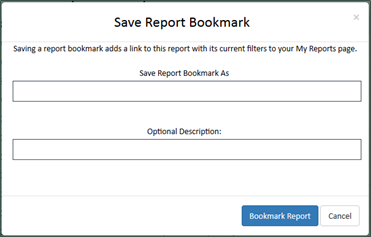
- Optional: Enter an Optional Description. For example, you might want to include information about your filtering selections for this report.
- Click Bookmark Report.
If the report can be scheduled, and you want to do so, see the topic on scheduling reports later in this section.