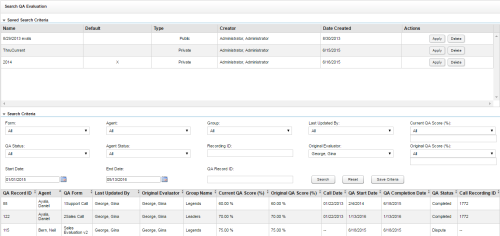Search QA Evaluation Page
Overview
The Search QA Evaluation page enables you to search for completed and in-progress evaluations. If you use the same search criteria frequently, you can also save criteria sets from this page.
For more information, see QA Evaluations Overview.
Saved Search Criteria Information Fields
Search Criteria
- Form
- Displays the name of the form assigned by its creator. You can choose a single form or use the default of all forms.
- QA Status
- Allows you to filter your search by the statuses which can be applied to QA evaluations: Calibration, Calibration In Progress, Self-Evaluation In Progress, Self-Evaluation, In Progress, Completed, Question, or Dispute. You can select one status or use the default of all statuses.
- Start Date
- Allows you to select a starting date as part of a date range. The default value is the current date. Applies to the date the evaluation was completed, not the date the interaction was recorded.
- Agent
- Displays the names of all agents to whom you have access. You can choose a single agent or use the default of all agents.
- Agent Status
- Allows you to filter your search by the statuses which can be applied to agents: Active or Inactive. You can select one status or use the default of all statuses.
- End Date
- Allows you to select an ending date as part of a date range. The default value is the current date. Applies to the date the evaluation was completed, not the date the interaction was recorded.
- Group
- Displays the QA Groups to which you have access. You can choose a single group or use the default of all groups.
- Recording ID
- Unique identifier created by Uptivity for each recorded interaction. You must type a valid ID in the text box; partial IDs are not accepted.
- QA Record ID
- Unique identifier created by Uptivity for each evaluation. You must type a valid ID in the text box; partial IDs are not accepted.
- Last Updated By
- Allows you to filter by the name of the evaluator who most recently saved the evaluation. You can choose a single evaluator or use the default of all evaluators.
- Original Evaluator
- Allows you to filter by the name of the evaluator who originally performed the evaluation. You can choose a single evaluator or use the default of all evaluators.
- Current QA Score
- Filters by the score most recently saved for completed evaluations. You can use the default value of all or filter your search by QA score based on these operators: Equal to, Less than, Greater than, Equal to or Less than, and Equal to or Greater than. Scores typed in this field may have up to two decimal places and should equal the percent (%) score desired. For example, if you are searching for a score of 85.71%, typing 85 in this field with the Equal to operator will only return evaluations with an exact score of 85%.
- Original QA Score
- Filters by the score originally saved for completed evaluations. You can use the default value of all or filter your search by QA score based on these operators: Equal to, Less than, Greater than, Equal to or Less than, and Equal to or Greater than. Scores typed in this field may have up to two decimal places and should equal the percent (%) score desired. For example, if you are searching for a score of 85.71%, typing 85 in this field with the Equal to operator will only return evaluations with an exact score of 85%.
Evaluation Information Fields
- QA Record ID
- Displays the unique identifier created by Uptivity for this evaluation.
- Agent
- Displays the name of the agent who was evaluated.
- QA Form
- Displays the name of the form used for this evaluation.
- Last Updated By
- Displays the name of the evaluator who most recently saved the evaluation.
- Original Evaluator
- Displays the name of the evaluator who originally performed the evaluation.
- Group Name
- Displays the name of the QA Group to which this agent belongs and with which this QA form is associated.
- Current QA Score (%)
- Displays the score most recently saved for this evaluation.
- Original QA Score (%)
- Displays the score originally awarded for this evaluation.
- Call Date
- Displays the date on which the recorded interaction associated with this evaluation occurred.
- QA Start Date
- Displays the date on which this evaluation was started.
- QA Completion Date
- Displays the date on which this evaluation was last saved.
- QA Status
- Displays the current status of the evaluation.
- Call Recording ID
- Displays the unique identifier created by Uptivity for this recorded interaction.