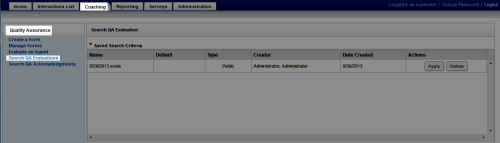Save Search Criteria Sets
Overview
When you search for evaluations, you can save criteria selections for future use. You can also make one of these saved criteria sets the default, so that evaluations matching that criteria set automatically display when you launch the Search QA Evaluations page.
This topic explains how to save a search criteria set.
For more information, see QA Evaluations Overview.
- In the NICE Uptivity Web Portal, click CoachingQuality AssuranceSearch QA Evaluations.
- Configure the search criteria and then click Save Criteria.
- Type a name in the Search Criteria field.
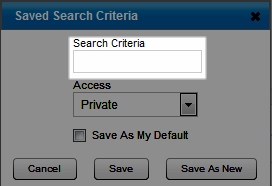
- Select Private or Public.
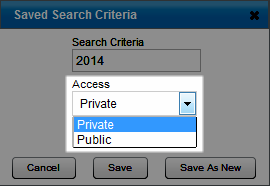
- Select the checkbox if you want to save this set of criteria as your default set.
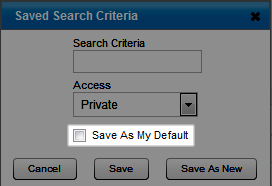
- To save this set of criteria over the currently-applied filter, click Save, or, to save it as a new criteria set, click Save as New.
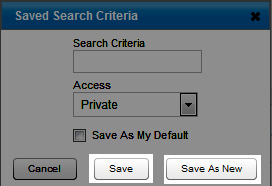
If you apply a saved criteria set that you created, then make changes to the criteria and click Save, your changes overwrite the saved set (in effect, editing the saved set). If you did not create the set, your changes are not saved unless you click Save as New.
See Also
- Search QA Evaluation Page — for definitions of the fields available as search criteria
- Use Saved Search Criteria Sets — for information on how to apply a saved criteria set to a search
- Delete Saved Search Criteria Sets— for information on how to delete a saved criteria set