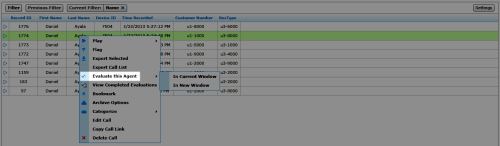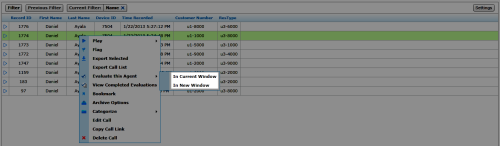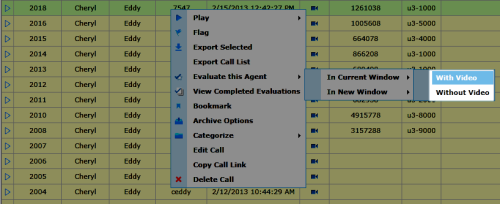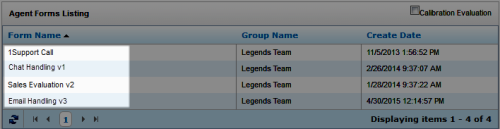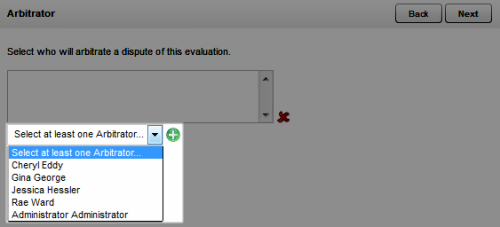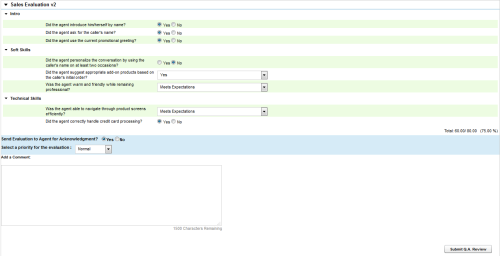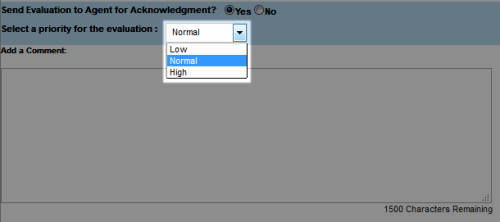Evaluate Calls
Required Permissions — Allow Performing QA Evaluations, Allow Performing Self-Evaluations, or both
This
You evaluate calls using the Call List, so you must first understand how to filter, select, and play calls. The steps in this
For more information, see QA Evaluations Overview.
Once you have selected a call, inContact WFO shows you a list of evaluation forms from which to choose. Make sure you select the form with the appropriate inContact Group. Form and group selections affect reporting.
- In the inContact WFO Web Portal, click Interactions ListCall List.
- Select the call to be evaluated using Call List filtering tools.
- Right-click the record and select Evaluate this Agent.
- Select In Current Window or In New Window as preferred.
If your system is configured to support call segments, and you want inContact WFO to automatically move between segments during playback, you must select In Current Window.
- If there is a screen capture associated with the call, select With Video or Without Video.
- Double-click the form you will use to score the recording.
- If the form uses the arbitration workflow, select an arbitrator for the evaluation and click the plus sign. Repeat as needed to select additional arbitrators, and then click Next.
- Use the Web Player controls to review the audio content, video content, or both as you type information into the QA evaluation form.
If your system is configured to support call segments, you can use the Previous and Next controls to move between segments as you would in the Call List. For more information, see Details: Web Player.
- Select an option for Send Evaluation to Agent for Acknowledgment? If you select Yes, optionally type any comments or agent directions in the text box.
- Select a priority for the evaluation.
- Click Save as Draft if you need to leave the evaluation in-progress or, if you have completed the QA form, click Submit Q.A. Review.
Messages indicate whether the evaluation was saved or submitted successfully, or whether additional information is required. Follow the instructions in the message as necessary. When the evaluation is saved or submitted, options appear at the top of the page that allow you to modify the completed evaluation or complete an in-progress evaluation.
See Also
- Complete In-Progress Evaluations — for information on finishing an evaluation
- Edit QA Evaluations — for information on editing a submitted evaluation
- QA Review Process Overview — for information on additional steps in the acknowledgment and arbitration workflows
- Page Details: Perform QA - for details on fields used in evaluating agent performance