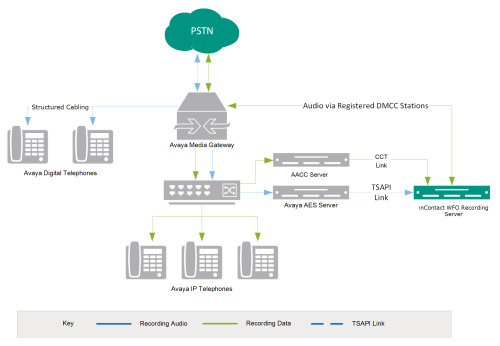Version support: 6.4-7.0.3
Avaya Aura Contact Center (AACC) can integrate with Avaya DMCC-MR, DMCC-SO, or DMCC-SSC as an audio source. Call control and metadata are provided by Avaya TSAPI, the AAC server, or both. SIP phones can be recorded with this integration.
| Component | Function |
|---|---|
| Avaya CM Media Gateway | Controls the audio presented to and from digital phone, IP phones, or both. |
| Avaya AES | Provides the DMCC CTI Interface to create and control virtual softphones for the purpose of call recording and to provide call metadata. |
| AACC |
Provides additional CTI data such as agent skill, agent name, and so forth. |
| NICE Uptivity | Receives audio, call control events, and business data. Provides a CTI interface for recording. May host the Web Portal for playback and administration. |
Need-to-Knows
For information and procedures related to configuration, consult the Uptivity installation team.
This is a CTI-only integration, and must be used with a primary integration for audio acquisition (DMCC-MR, DMCC-SO, or DMCC-SSC).
Terminology
To ensure a common frame of reference, this guide uses the following terms:
|
Term |
Definition |
|---|---|
| AACC | Avaya Aura Contact Center. The AACC server hosts software that provides agent-related CTI events. |
| AES | Application Enablement Services. The AES server hosts software that provides phone-related CTI events. |
| Avaya CMS | Avaya Call Management System. This contact center product is designed for businesses with complex contact center operations and high call volume. Sometimes referred to as Avaya CM. |
| DMCC | Device Media Call Control. This functionality of the Avaya AES server provides a means of active recording via VoIP, even for endpoints that are not IP telephones. |
| GEDI | Graphically-Enhanced DEFINITY Interface. Used by the customer or Avaya vendor to configure the Avaya CMS. |
| MR | Multiple Registration. Avaya functionality that allows the customer to register up to three devices against a single softphone extension. |
| TSAPI | Telephone Services Application Programming Interface. Avaya TSAPI is the actual software that provides the call control events and metadata to NICE Uptivity. |
| S8300, S8500, S8700 | These are common models of Avaya PBX equipment. |
Avaya Requirements
In addition to the requirements listed here, you will also need to review the requirements for any audio source integrations that apply (for example, Avaya DMCC-MR, DMCC-SO, or DMCC-SSC).
Hardware
- Avaya S8300, S8500, or S8700 media server
Software
- Avaya AES 6.3.3 -- 7.0
- AACC 6.4
- Avaya Aura Agent Desktop 6.4
Licensing
Consult your Avaya resource for information on licensing requirements.
Uptivity Requirements
In addition to the requirements listed here, you will also need to review the requirements for the audio source integration (for example, Avaya DMCC-MR, DMCC-SO, or DMCC-SSC).
Hardware
Uptivity hardware requirements vary depending on system configurations. Appropriate hardware is identified during the system implementation process.
Software
- Uptivity, 16.1 or later.
Licensing
- One (1) Voice seat license per named agent or
- One (1) Voice concurrent session license for each simultaneous call to be recorded
Additional licensing may be required if the system includes optional features (for example, NICE UptivityScreen Recording).
Customer Configuration Overview
The following list provides a high-level overview of the customer configuration steps in AACC integrations. Click "Next Section" at the bottom of the page for instructions on each step.
- Complete all necessary physical and IP connections between the recording server(s) and the LAN.
- Obtain any necessary Avaya software and licensing.
- Complete all procedures to configure the integration for audio (Avaya DMCC-MR, DMCC-SO, or DMCC-SSC).
- Create a Windows user account for NICE Uptivity to use. This account can be either a local account on the AACC server or an Active Directory user account, but it must have administrator-level privileges on the AACC server. The preferred username for this account is CallRecordUser.
- On the AACC server, configure the Communication Control Toolkit to support the integration.
- On the AACC server, configure the NICE Uptivity user account to support the integration and assign the agents to be recorded to that user.
- Provide the following information to the NICE Uptivity installation team:
- IP address for the AACC server
- Communication port for the AACC server (the default is 29373)
- Avaya domain for AACC
- Username for the NICE Uptivity user account
- Password for the NICE Uptivity user account
|
|
|