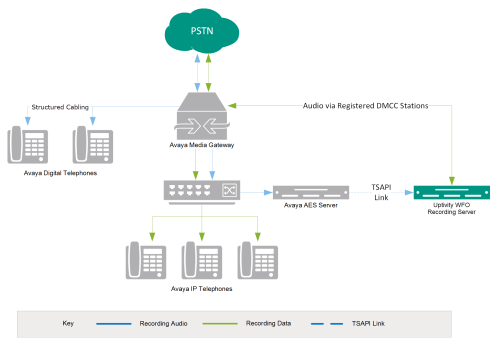Version support: 4.2.1-8.1
The Avaya DMCC-SO integration uses softphones on the Avaya AES server as the audio source, and receives call control events and metadata through AES using TSAPI. NICE Uptivity detects when a station joins a call and makes a request to service observe that call using the corresponding softphone on the AES server.
| Component | Function |
|---|---|
| Avaya CM Media Gateway | Controls the audio presented to and from digital phone, IP phones, or both. |
| Avaya AES | Provides the DMCC CTI Interface to create and control virtual softphones for the purpose of call recording and to provide call metadata. |
| NICE Uptivity Recording Server | Receives audio, call control events, and business data. Provides a CTI interface for recording. May host the Web Portal for playback and administration. |
Need-to-Knows
For information and procedures related to configuration, consult the Uptivity installation team.
This integration uses Avaya TSAPI. Refer to the Customer Guide to Avaya TSAPI Integrations for additional limitations, licensing requirements, and customer integration tasks.
Terminology
To ensure a common frame of reference, this guide uses the following terms:
|
Term |
Definition |
|---|---|
| AES | Application Enablement Services. The AES server hosts software that provides phone-related CTI events. |
| Avaya CMS | Avaya Call Management System. This contact center product is designed for businesses with complex contact center operations and high call volume. Sometimes referred to as Avaya CM. |
| DMCC | Device Media Call Control. This functionality of the Avaya AES server provides a means of active recording via VoIP, even for endpoints that are not IP telephones. |
| GEDI | Graphically-Enhanced DEFINITY Interface. Used by the customer or Avaya vendor to configure the Avaya CMS. |
| MR | Multiple Registration. Avaya functionality that allows the customer to register up to three devices against a single softphone extension. |
| TSAPI | Telephone Services Application Programming Interface. Avaya TSAPI is the actual software that provides the call control events and metadata to NICE Uptivity. |
| S8300, S8500, S8700 | These are common models of Avaya PBX equipment. |
Known Limitations
- Only devices supporting Physical Device Services can be recorded. This excludes devices without a speaker-phone (such as CallMaster). This is an Avaya limitation.
- Avaya one-X® Attendant stations can be recorded, but only with special configuration using a physical physical station as the "answering device". Because all calls appear to be from the one-X Attendant to the answering device, Uptivity cannot capture actual ANI, actual DNIS, or call direction.
- This integration provides “muxed” (mono) audio and therefore does not support speaker separation for reporting or analytics.
- Versions of Avaya CM prior to v4.0 allow only one Service Observer in a call.
Avaya Requirements
This integration requires Avaya TSAPI, which has additional software and licensing requirements.
Hardware
- Avaya S8300, S8500, or S8700 media server
- Avaya AES
Software
- Avaya CM
- Avaya AES
Licensing
This integration requires the following licensing to be available:
- One (1) DMCC basic license per recording channel: either DMCC_DMC on AES or IP_API_A on CM.
- One (1) IP station (IP_STA) license from the CM per recording channel.
A full DMCC license includes both a DMCC basic license and an IP station license. Licensing requirements should always be verified with your Avaya representative.
Uptivity Requirements
Hardware
Uptivity hardware requirements vary depending on system configurations. Appropriate hardware is identified during the system implementation process.
Software
- Uptivity
- CACE WinPcap (available from the WinPcap website)
Licensing
- One (1) Voice seat license per named agent
- One (1) Voice concurrent session license for each simultaneous call that will be recorded
OR
Additional licensing may be required if the system includes optional features (for example, NICE UptivityScreen Recording).
Customer Configuration Overview
The following list provides a high-level overview of the customer configuration steps in Avaya DMCC-SO integrations. Click "Next Section" at the bottom of the page for instructions on each step.
- Complete all necessary physical and IP connections between the recording server(s) and the LAN.
- Obtain any necessary Avaya software and licensing.
- Complete the tasks and procedures detailed in the Customer Guide to Avaya TSAPI Integrations.
- On the Avaya CM:
- Set Call Center System Parameters.
- Enable Service Observing.
- Set a Service Observe Feature Access Code.
- Create a Class of Restriction (COR).
- Verify DMCC License Availability.
- Verify the Switch Configuration in AES.
- Configure Softphone Stations on the AES Server.
|
|
|