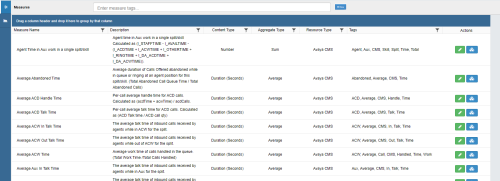The system processes data collected from different sources as a series of measures. A measure is a simple measurement, such as: average talk time, average QA score, number of calls handled, average interaction talk time, average handle time, average hold time, number of calls transferred, and so forth. For more information, see Measures, Metrics, and Keys.
Measure Designer
To access the Measure Designer, select Performance Management → BI Designer and click the Measure Designer icon in the left panel (indicated by three parallel lines).
Creating a New Measure
- From the Measure Designer, click New.
- Enter a unique Name and a Description for the measure.
- Select a Content Type, Aggregate Type, and Resource Type from the drop-down lists.
Learn more about the fields in this step

Field
Description
Content Type Content Type describes the value of a measure. When you create a measure, a drop-down list presents these options: Currency, Duration (Seconds), Number, and Percentage. Duration is stored in seconds and displayed as H-M-S. Aggregate Type Aggregate Type provides metadata only; it does not perform any computations. The following options are presented in a drop-down list when you create a measure: Any, Average, Count, First, Last, Maximum, Minimum, None, Rank, Score, Statistic, Std Deviation, Sum, and Weighted Score. Resource Type Resource Type defines the data source for the measure. Performance Management uses data collectors to collect and process business application data from a variety of disparate sources (see Data Analysis Overview). When you create a measure, a drop-down list presents you with all integrated and available data sources. - Enter a numeric value for Numeric Precision and Numeric Scale.
Learn more about the fields in this step

Field
Description
Numeric Precision Specify Numeric Precision for measure when you are using goals and trend. Numeric Scale Specify Numeric Scale for measure when you are using goals and trend. - For Display Scale, select the number of total digits for the displayed value.
Learn more about the fields in this step

Field
Description
Display Scale Display Scale specifies the total number of digits for the displayed value of the measure. - Select a Bias from the drop-down list.
Learn more about the fields in this step

Field
Description
Bias Bias is measure attribute that comes into play when you trend or set goals on a metric  Calculates a measure for the various intervals of time and various roll-up combinations. The formula to create a metric is: a measure plus the keys for “what” and “when.” that uses that measure
Calculates a measure for the various intervals of time and various roll-up combinations. The formula to create a metric is: a measure plus the keys for “what” and “when.” that uses that measure A simple measurement, such as: average talk time, average QA score, number of calls handled, average interaction talk time, etc.. Bias is used in trending (see Metric Trending) and goals (see Metric Goals), where you set values for Variance Type and Variance Value to work with bias. Not every measure has a bias, and the bias may be different for different measures and different customers.
When you create a measure, a drop-down list presents these options: Higher Is Worse and Lower Is Worse.
A simple measurement, such as: average talk time, average QA score, number of calls handled, average interaction talk time, etc.. Bias is used in trending (see Metric Trending) and goals (see Metric Goals), where you set values for Variance Type and Variance Value to work with bias. Not every measure has a bias, and the bias may be different for different measures and different customers.
When you create a measure, a drop-down list presents these options: Higher Is Worse and Lower Is Worse.
- Select one or more Measure Tags by selecting any checkboxes that apply.
Learn more about the fields in this step

Field
Description
Measure Tags Measure Tags help people find and use metrics in dashboard widgets, views, scorecards, tickers, and so forth. Measure tags are what people will use to look up the metrics for the measure. Each measure can have multiple measure tags. When you create a measure, a drop-down list presents a lengthy list of possible tags. - Click Save.
Editing a Measure
You can only modify measures![]() A simple measurement, such as: average talk time, average QA score, number of calls handled, average interaction talk time, etc. created in the BI Designer. System-generated measures are locked.
A simple measurement, such as: average talk time, average QA score, number of calls handled, average interaction talk time, etc. created in the BI Designer. System-generated measures are locked.
- From the Measure Designer, use the filtering tools to narrow the list of displayed measures.
- Click the green Edit icon for the measure you want to edit.
- Configure the measure’s settings as needed.
Learn more about the fields in this step

Field
Description
Content Type Content Type describes the value of a measure. When you create a measure, a drop-down list presents these options: Currency, Duration (Seconds), Number, and Percentage. Duration is stored in seconds and displayed as H-M-S. Aggregate Type Aggregate Type provides metadata only; it does not perform any computations. The following options are presented in a drop-down list when you create a measure: Any, Average, Count, First, Last, Maximum, Minimum, None, Rank, Score, Statistic, Std Deviation, Sum, and Weighted Score. Resource Type Resource Type defines the data source for the measure. Performance Management uses data collectors to collect and process business application data from a variety of disparate sources (see Data Analysis Overview). When you create a measure, a drop-down list presents you with all integrated and available data sources. Numeric Precision Specify Numeric Precision for measure when you are using goals and trend. Numeric Scale Specify Numeric Scale for measure when you are using goals and trend. Display Scale Display Scale specifies the total number of digits for the displayed value of the measure. Bias Bias is measure attribute that comes into play when you trend or set goals on a metric  Calculates a measure for the various intervals of time and various roll-up combinations. The formula to create a metric is: a measure plus the keys for “what” and “when.” that uses that measure
Calculates a measure for the various intervals of time and various roll-up combinations. The formula to create a metric is: a measure plus the keys for “what” and “when.” that uses that measure A simple measurement, such as: average talk time, average QA score, number of calls handled, average interaction talk time, etc.. Bias is used in trending (see Metric Trending) and goals (see Metric Goals), where you set values for Variance Type and Variance Value to work with bias. Not every measure has a bias, and the bias may be different for different measures and different customers.
When you create a measure, a drop-down list presents these options: Higher Is Worse and Lower Is Worse.
A simple measurement, such as: average talk time, average QA score, number of calls handled, average interaction talk time, etc.. Bias is used in trending (see Metric Trending) and goals (see Metric Goals), where you set values for Variance Type and Variance Value to work with bias. Not every measure has a bias, and the bias may be different for different measures and different customers.
When you create a measure, a drop-down list presents these options: Higher Is Worse and Lower Is Worse.
Measure Tags Measure Tags help people find and use metrics in dashboard widgets, views, scorecards, tickers, and so forth. Measure tags are what people will use to look up the metrics for the measure. Each measure can have multiple measure tags. When you create a measure, a drop-down list presents a lengthy list of possible tags. - Click Save.