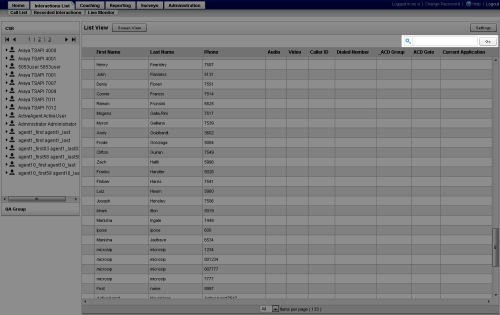Search for Agents
Live monitoring is an Uptivity feature that enables authorized users to listen to an agent's calls, view an agent's desktop, or both, in near-real time.
This topic explains how to filter the Live Monitor page view to show specific items like agents, phones, DNIS, and groups.
For more information, see Live Monitoring Overview.
The Live Monitor page allows you to search for specific agents using the Search field to the upper right of the list. This search can be used in combination with the Quick Filters to further refine the list. Search criteria are not column-specific or limited to agent names. For example, if you perform a search for the number 85 when there are agents with phones, ANIs, and current applications currently containing that number, all of those agents would appear in the search results.
Search the Live Monitor List
- In the NICE Uptivity Web Portal, click Interactions List Live Monitor.
- Type an item to search for (for example, full/partial name or extension) in the Search field.
- Press [Enter] or click Go.
Reset Live Monitor Search
- Clear the terms in the Search field.
- Press [Enter] or click Go.
See Also
- Monitor a Call — for information on monitoring real-time agent audio and video
- Manage Live Monitor List Settings — for information on modifying how the Live Monitor list displays
- Live Monitor List — for information about the fields and settings for the Live Monitor list
- Screen View Playback — for more information about the Screen View page