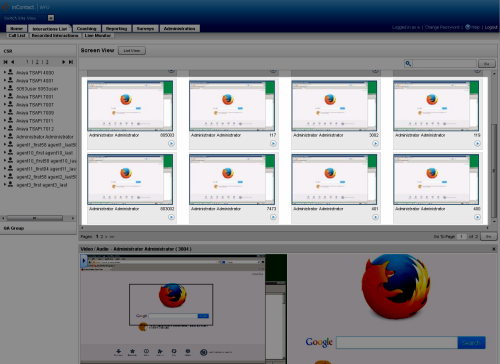Screen View Playback
Live monitoring is an Uptivity feature that enables authorized users to listen to an agent's calls, view an agent's desktop, or both, in near-real time.
Screen View playback allows at-a-glance review of active agent screen activities and information about calls in progress.
For more information, see Live Monitoring Overview.
Screen thumbnails are updated every five seconds for each agent desktop running the NICE Uptivity Screen Recording client. The thumbnails are compressed to 60% of JPEG quality and scaled down to a width of 120 pixels to help conserve network bandwidth. Whether the agent is on an active call or not, the information in the following list is displayed under the playback thumbnail.
To navigate between pages in Screen View, click the page numbers at the bottom of the page or type a specific page number in the text field and then click Go.
- Agent Name
- Displays the first and last name of the agent.
- Agent ID
- Displays the extension of the agent being monitored. This number is based on what is entered in the Phones field in the agent's configuration. For more information, see New/Edit User Page.
- Playback Indicator
- Displays a Stop icon (indicated by a square) if the agent is not currently being recorded and a Play icon (indicated by a triangle) if the agent is currently being recorded. Click the icon once to begin live monitoring, and once more to close the live monitoring pane.
- Time the recording started
- Displays, in HH:MM:SS format, the time the call began.
- Duration of call recording
- Displays, in HH:MM:SS format, the length of the current call.
If an agent is being recorded and their call is available for live monitoring, the thumbnail also includes the following.