Creating Custom Metric Views
Metric Views enable you to analyze and compare data from a collection of metrics, and are useful for exploring a collection of related KPIs![]() An acronym for Key Performance Indicator - a measurable value that demonstrates how effectively a company is achieving key business objectives.. NICE Uptivity Performance Management includes some metric views out of the box, but you will probably want to create your own custom views.
An acronym for Key Performance Indicator - a measurable value that demonstrates how effectively a company is achieving key business objectives.. NICE Uptivity Performance Management includes some metric views out of the box, but you will probably want to create your own custom views.
For more information, see Metric Views Overview.
Views generated by a scorecard are read-only, but you can open and edit any metric views created by a user.
To create a custom metric view:
- Click the + icon to launch the View Designer.

- Select a metric. Once you select the first metric, the list refreshes with metrics that have the same (or compatible) keys. When you have finished selecting metrics, click Next.
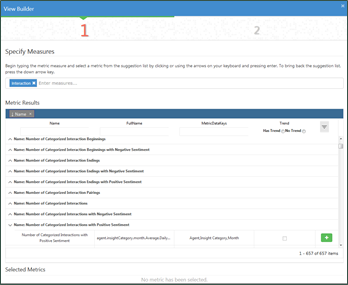
- Enter a Name and Description for the view.
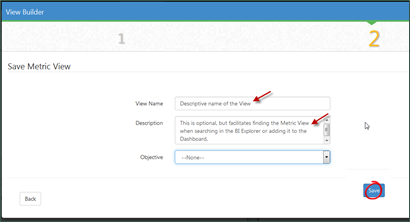
- Optional: Select an Objective from the drop-down list. When your organization has defined company-level objectives, you can tie them to metrics on scorecards and metric views.
- Click Save.
Adding Metric Views to a Dashboard
You can add metric views (including scorecard views) to any dashboard.
- Unlock the dashboard.
- Expand Add Content in the left pane, click Add Metric View, and drag it onto the dashboard. This launches a wizard for adding views.
- Follow the steps in the wizard to select an existing metric view and configure the presentation of the data on the dashboard.
You can easily condense information for efficient use of space by removing redundant columns (such as the date, if it is the same for all rows of the view).