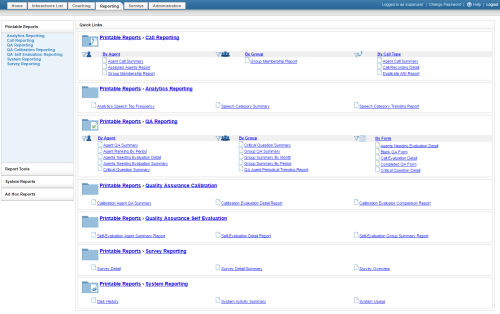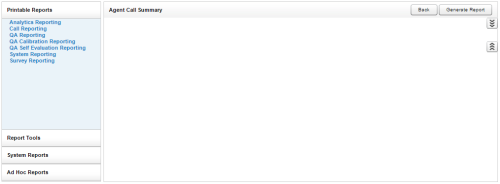Generate Printable Reports
Printable reports are standard reports that are pre-configured in your Uptivity system. They can be customized using search criteria to meet your organization's needs.
Printable reports are typically generated from quick links or a report list. However, if a custom version of the report using specific criteria has been saved, you can also generate the report from the Report Library. This topic explains how to generate a printable report using either method.
For more information, see Printable Reports Overview.
Generate Printable Reports from Quick Links or Report List
- In the NICE Uptivity Web Portal, click Reporting Printable Reports.
Alternative

In the NICE Uptivity Web Portal, click Reporting, then click the name of the report in the Quick Links pane and proceed to step 4.
- Click the category for the report you want to generate.
- Click the name of the report you want to generate.
- Configure the report criteria.
Alternative: Use Saved Criteria

Click the downward-pointing chevron icon in the upper right corner and then click a saved criteria set to load those settings. You can edit the saved settings if needed.
-
Optional: Save Report Criteria

If you configured criteria for this report that you want to reuse in the future, you can save the criteria set.
- Click the downward-pointing chevron icon in the upper right corner.
- Enter a value in the Search Name field. This is the name that will appear in the Report Library, so best practice is to include the name of the report along with an identifier for the criteria (for example, Agent Call Summary: Incoming)
- Optional: Select the checkbox for Public. The default value is cleared (which makes the criteria set private).
- Click Save Search.
- Click Generate Report.
Generate Printable Reports from the Report Library
- In the NICE Uptivity Web Portal, click Reporting Report Tools Report Library.
- Click the report you want to generate.
Uptivity launches the page for the selected report and automatically generates it using the saved criteria. There is no need to click Generate Report.
See Also
- Printable Reports Page — for information on accessing printable reports
- Report Layout and Design Reference — for information on the controls and settings available in all Uptivity reports
- Report Tools Overview — for information on the Report Library