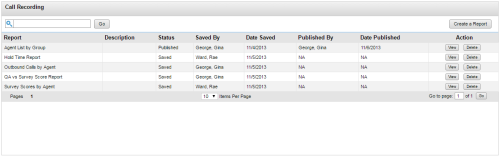Ad Hoc Reports List
Ad hoc reporting enables you to analyze data and create custom, reusable reports. Users control what data is included in a report and how that data appears.
This topic explains the fields and information displayed on an ad hoc reports list.
For more information, see Ad Hoc Reports Overview.
There is no comprehensive listing of all ad hoc reports. Lists are category-specific, and must be accessed from the left navigation menu.
Filter Section
The filter section appears at the top of the page, and allows you to filter the list of reports based on one or more keywords entered in the Filter field (designated by a magnifying glass icon). The search returns a list of all reports which include the keyword in either report name, report description, or both.
You must click Go to apply your search filter. To return to the complete list, you must clear the Filter field and click Go again.
Report Information Section
- Report
- Displays the name of the report
- Description
- Displays a description of the report's purpose, content, or both.
- Status
- Displays the status of the report as either Saved or Published. Only published reports can be used in report subscriptions.
- Saved by
- Displays name of the user who most recently saved the report, in the format Last Name, First Name.
- Date Saved
- Displays the date the report was most recently saved.
- Published by
- Displays name of the user who published the report, in the format Last Name, First Name. If the report has not been published, the field displays NA.
- Date Published
- Displays the date the report was published.
- Action
- Displays icons that allow you to View or Delete the report.