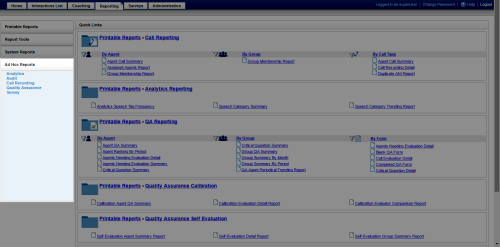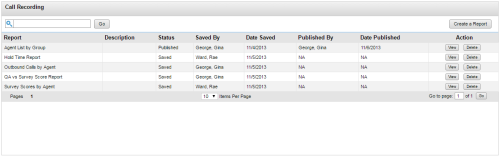Edit Ad Hoc Reports
Overview
Ad hoc reporting enables you to analyze data and create custom, reusable reports. Users control what data is included in a report and how that data appears.
This topic explains how to edit an ad hoc report.
For more information, see Ad Hoc Reports Overview.
If you edit an existing report and click Save, Uptivity applies your changes to the existing report and updates that report with the new name. You cannot save new criteria at this point, and existing saved criteria may not work as expected. To add new criteria or change the operators for existing criteria, you must use Save As to create a new version of the report.
- In the NICE Uptivity Web Portal, click Reporting Ad Hoc Reports.
- Click the category for the report you want to edit.
- Double-click the report you want to edit, or click View on the row for that report.
- Click Edit.
- Click Continue.
- Make your changes to the report.
- Optional: Click Preview to see how the report, charts, or both will render.
- Click Save to update the existing report or Save As to save a new version of the report.
See Also
- Ad Hoc Reports List — for information on the fields and information shown on this page
- Ad Hoc Report Builder — for information on the components of this tool
- Uptivity Data Overview — for an introduction to the data fields used in Uptivity