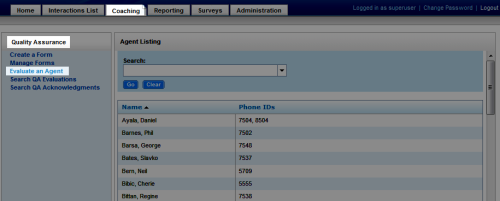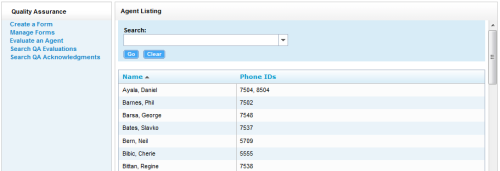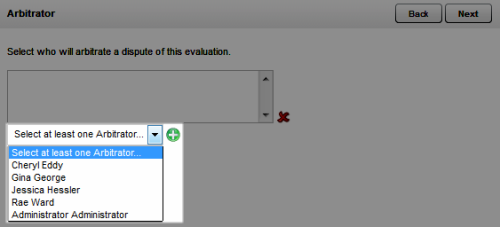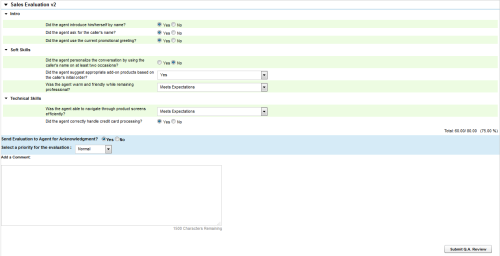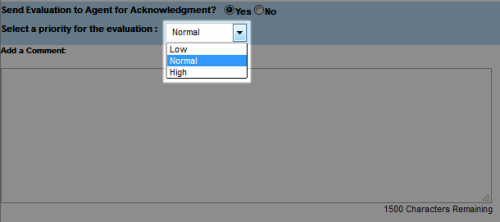Evaluate Agents
Required Permissions —
Overview
Uptivity allows you to evaluate an agent's handling of alternative channels, like chat or email. While you are working on an evaluation, the system automatically saves a draft of it every five minutes.
This topic explains how to evaluate an agent. If you want to evaluate how an agent performed on a call, see Evaluate Calls.
For more information, see QA Evaluations Overview.
- In the NICE Uptivity Web Portal, click CoachingQuality AssuranceEvaluate an Agent.
- Double-click the agent you want to evaluate.
- Double-click the QA evaluation form.
- If the form uses the arbitration workflow, select an arbitrator for the evaluation and click the plus sign. Optionally repeat to select additional arbitrators, and then click Next.
- Complete the evaluation.
- Select whether to Send Evaluation to Agent for Acknowledgment? If you select Yes, optionally type comments or agent directions in the text box.
- Select a priority for the evaluation from the drop-down list. This value is displayed with the evaluation in the agent's assignment inbox, in reporting, and so forth.
- Click Save as Draft if you need to leave the evaluation in-progress or, if you have completed the QA form, click Submit Q.A. Review.
Messages indicate whether the evaluation was saved or submitted successfully, or whether additional information is required. Follow the instructions in the message as necessary. When the evaluation is saved or submitted, additional options appear at the top of the page.
See Also
- Complete In-Progress Evaluations — for information on finishing an evaluation
- Edit QA Evaluations — for information on editing a submitted evaluation
- QA Arbitration and Review Process Overview — for information on additional steps in the acknowledgment and arbitration workflows
- Agent Forms Listing — for information on how to select an evaluation form
- Perform QA Page - for details on fields used in evaluating agent performance