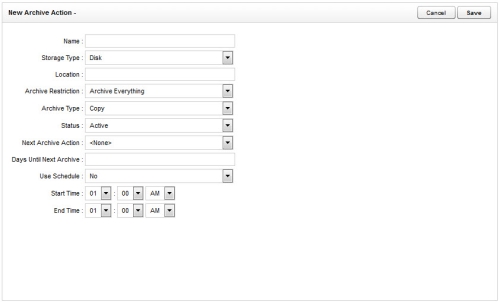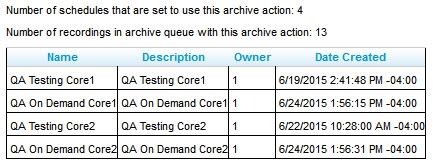Page Details: New Archive Action
Overview
The New Archive Action page allows you to configure settings for archive actions.
This
For more information, see Archiving Overview.
This page is called Edit Archive Action when opened for an existing action.
General Settings
- Name
- Lists the user-defined name assigned to the archive action when it is created. This name will appear in the list of available archive actions when you configure a schedule, and in the Next Archive Action list on this page.
- Storage Type
- Select the storage medium used by this archive action from the drop-down list. Possible values are: Disk, SMB, DVD, or XAM. The default value is Disk. The next few fields on this page may change depending on your selection. See Storage Type-Specific Settings.
- Archive Restriction
- From the drop-down list, select which recording-related files should be governed by this archive action. Possible values are: Archive Everything, Archive Audio Only, Archive Audio & Analytics Only (audio and speech analytics data), or Archive Audio & Video Only (audio and screen recordings). The default value is Archive Everything.
- Archive Type
- Determines how the files will be moved from the original location to the archive location. Choose one from the drop-down list:
- Normal — Files are moved to the archive location and then deleted from the original location. inContact WFO database call records are updated with the new file location. If you want users to have access to the archived file from inContact WFO, the location must be accessible. If the recording was archived to DVD, inContact WFO notifies an administrator to load the disk and also notifies the user when the file is available.
- Copy — Files are copied to the archive location, and files in the original location remain untouched. If files are later purged from the original location, they must be manually restored for inContact WFO to access them.
- Backup — Files are copied to the archive location and the original files are left alone. Call records are copied to a backup table in the inContact WFO database and updated with the address of the backup location. When the original file and call record are purged, the backup call record is moved into the live database, making the file retrievable from the backup location.
- Status
- Shows whether the action is Active (available for use) or Inactive (unavailable). Does not affect the operation of the action or how it is attached to any recording schedules. Only Active actions appear in the Next Archive Action list.
- Next Archive Action
- Select the archive action to follow this one from the drop-down list. Possible values are Purge, None, and any archive actions that have been created in your system. The default value, None, results in no changes to the files after the archive action completes. Purge results in deletion of the files after the archive action completes.
- Days Until Next Archive
- Type the number of days between successful execution of the current archive action and the execution of the Next Archive Action.
- Use Schedule
- Select an option from the drop-down list to limit when the archive action can run. Possible values are: Yes or No.
- Start Time
- Works in conjunction with the Use Schedule setting. Select a starting time for the period during which the archive action can run.
- End Time
- Works in conjunction with the Use Schedule setting. Select an ending time for the period during which the archive action can run.
Storage-Type Specific Settings
Disk Settings
- Location
- Type a direct file path or a custom location file mask for the archive destination.
SMB Settings
- User ID
- If the storage location requires credentials, type the username that inContact WFO will use to access the location.
- Password
- If the storage location requires credentials, type the password that inContact WFO will use to access the location.
- Location
- Type a direct file path or a custom location file mask for the archive destination.
DVD Settings
- DVD Drive
- Type the drive letter for the DVD drive.
- Archive Time
- Specify the time each day that Archiver should start creating the DVD archive. Best practice is to schedule DVD archiving during the lowest period of system usage, as creating archives requires high system resources.
XAM Settings
- Retention Period (days)
- Type the number of days the Centera server will retain archived files. This setting is used instead of Next Archive Action for this storage type only.
- Pea File
- If security authentication is needed to access the Centera storage server, type the full path name of the Pool Entry Authorization (PEA) file required to access the server.
- Server IP Address
- Type the IP address of the Centera storage server. If there are multiple servers, type the IP addresses separated by a comma.
Information Section
This section appears for any archive action that is attached to at least one schedule. The section provides the number of schedules that use the action and the number of recordings currently in queue for this action. It also includes a table with the following information about each schedule to which the action is attached:
- Name
- Displays the name assigned to the schedule when it was created.
- Description
- Displays the description (if available) assigned to the schedule when it was created.
- Owner
- Displays the unique database identifier for the person designated as the schedule's owner.
- Date Created
- Displays the date and time the archive action was associated with the schedule.
Clicking on any row in the table takes you to the Edit Schedule page for that schedule.
Related Tasks
- Create Archive Actions — for more information on tasks that use these settings
- Edit Archive Actions — for more information on tasks that use these settings