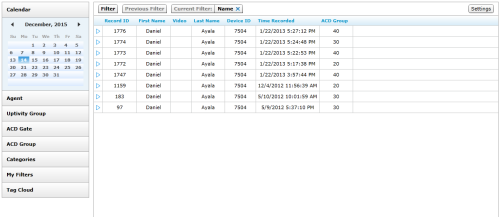Play Recordings
The
This topic explains how to play a recorded interaction.
For more information, see Recording Playback Overview.
The following image displays the Recorded Interactions with Web Player page. If you are using the Recorded Interactions with HTML5 Interaction Player, the screens may look a little different but the steps remain the same.
- Click WFO Call RecordingRecorded Interactions.
- Locate the call record, right-click, and select Play from the pop-up menu.
Alternative

Click the Play icon to the left of the Record ID. The next two steps are not needed as the recording will open in the same browser window and will include audio and video if available.
- Select whether to play the call In Current Window or In New Window.
To play recordings in a new window, the web browser must be configured to allow pop-up windows.
- If applicable, select whether to play the call With Video or Without Video.
This option is not available with the HTML5 Interaction Player; video, when available, plays automatically.
- Optional: Use the controls in the Web Player ( or HTML5 Interaction Player) interface to adjust the playback.
See Also
- Finding Recordings Overview — for more information on locating specific recorded interactions
- Web Player — for more information on the Web Player interface
- HTML5 Interaction Player — for more information on the HTML5 Interaction Player interface