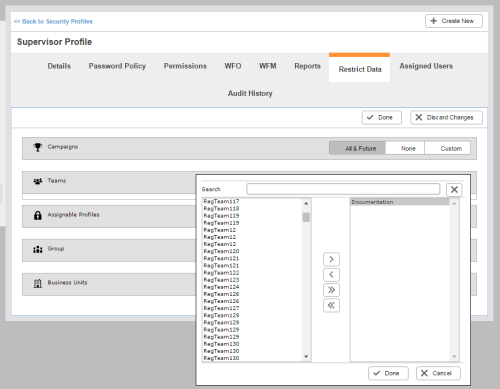Required security profile permissions: Security Profile Edit.
When you create or edit a security profile, you can specify the contact center data that users with the security profile can access. You can specify that users can access all, none, or a custom set of five types of data: campaigns, teams, security profiles, groups, and business units.
For more information, see Security Profiles Overview.
-
Click Admin Users Security Profiles.
-
Use the search and filter features at the top of the table or the page links on the bottom to locate the security profile you want to modify. Click the security profile to open it. If you want to create a new security profile, click Create New.
-
If you are editing an existing security profile, click the Restrict Data tab and click the Edit button. If you are creating a new security profile, complete the profile creation requirements preceding the data restriction step.
- For each data type, select whether you want users with the security profile to access all existing and all future data of that type, no data of that type, or a list of some data of that type that you will specify. If you choose to create a custom list of data users can access, you must update the security profile any time you add a new campaign, team, profile, or business unit that you want the users to access. To create a custom list of data that you specify, do the following:
Click Custom for the data type you want to restrict. The following example restricts access to campaign data.
A new window pops up. In the new window, the box on the left contains all campaigns that users cannot access and the box on the right contains all campaigns that users can access.
To add campaigns to the list of campaigns users can access, click the campaign in the left box then click >. The campaign moves to the box on the right.
If it makes more sense to add all campaigns to the right box and then remove certain ones from user access, click >>. Locate the campaign you want to remove from user access in the right box and click it. Click <.
To take away the users' access to a campaign, locate the campaign in the right box, click it, and click <.
- Click Done.
- When you have the access to campaigns, teams, security profiles, and business units configured the way you want them, click Done. If this is a new profile, click Next instead.
See Also
- Security Profile Restrict Data Tab — for details about all options available on the Restrict Data page.