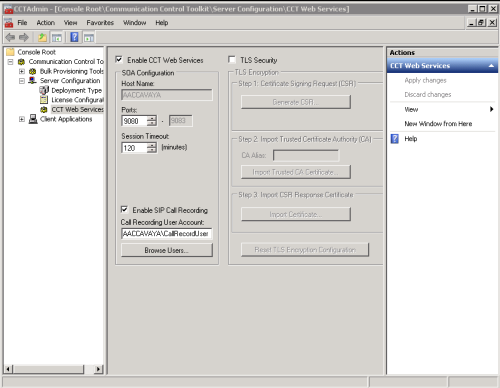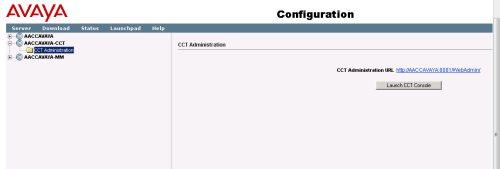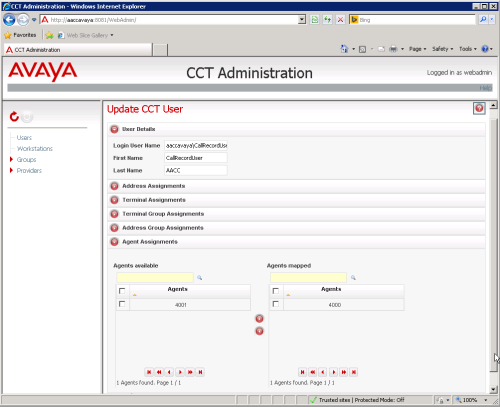Refer to the appropriate section for customer tasks related to your audio source integration: Avaya DMCC-MR, DMCC-SO, or DMCC-SSC.
This information is provided for your reference only. You should always use the appropriate manufacturer or developer manuals and guides to install and configure Avaya components.
Configure the Communication Control Toolkit (CCT)
The Communication Control Toolkit (CCT) Console is an application that runs on the Avaya Aura Contact Center server. You must configure the CCT to support the NICE Uptivity recording integration.
- On the Avaya Aura Contact Center (AACC) server, navigate to Start
 Programs
Programs  Avaya
Avaya  Contact Center
Contact Center  Communication Toolkit
Communication Toolkit  CCT Console.
CCT Console. - Select the Enable CCT Web Services checkbox.
- Select the Enable SIP Call Recording checkbox.
- For Call Recording User Account, click Browse Users and select the account you created for NICE Uptivity to use.
Configure the NICE Uptivity User
- Log in to AACC Manager with an appropriately-permissioned account.
- Click Configuration.
- Expand the <Server Name>-CCT node for the AACC server used in this integration.
- Click CCT Administration and then click Launch CCT Console.
- Click Users and then double-click the NICE Uptivity user account.
- In the User Details section, verify that the information for the NICE Uptivity user account is correct.
- In the Agent Assignments section, move the agents to be recorded from the Agents Available column to the Agents Mapped column (in the image above, only agent 4000 will be recorded).
|
|
|