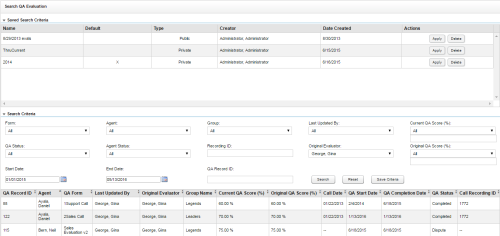Supervisors can perform evaluations of agents or evaluations of calls. Agents can perform self-evaluations.
Required Permission — Allow Viewing QA Evaluations
To find an evaluation:
- In the NICE Uptivity Web Portal, click Coaching
 Quality Assurance
Quality Assurance  Search QA Evaluations.
Search QA Evaluations.
- Configure the search criteria and click Search OR locate the saved criteria you want to run and click Apply.
- You can click Save Criteria to save the search set for later use. Then,
- Type a name in the Search Criteria field.
- Select Private or Public. Private sets may only be viewed, applied, edited, or deleted by the user who created them. Public sets may be viewed and applied by all users with permissions to search for forms or view relevant reports, but can only be edited or deleted by the user who created them.
- Select the checkbox if you want to save this set of criteria as your default set.
- To save this set of criteria over the currently-applied filter, click Save, or, to save it as a new criteria set, click Save as New.
If you apply a saved criteria set that you created, then make changes to the criteria and click Save, your changes overwrite the saved set (in effect, editing the saved set). If you did not create the set, your changes are not saved unless you click Save as New.
- You can click Save Criteria to save the search set for later use. Then,
Evaluations can also be found from the Recorded Interactions List by right-clicking the call record and selecting View Completed Evaluations.
Once you find the evaluation you need, you can complete the following tasks for the evaluation if you have the additional permissions required.
Edit Evaluations
The following steps can be used to edit in-progress or completed evaluations, depending on your purposes and permissions:
- Double-click the evaluation to open it.
- Click Edit this QA.
- Make any changes or updates.
- Click Save as Draft to leave the evaluation in-progress or, if you have completed the QA form, click Submit Q.A. Review.
In-Progress Evaluations
Required Permissions — Allow Performing QA Evaluations, Allow Performing Self Evaluations, or both
Completed Evaluations
Required Permission — Allow Editing of Completed QA Evaluations
When you edit a previously-submitted evaluation, the original is overwritten and is not retained by Uptivity. Editing completed evaluations also affects reporting.
Delete Evaluations
Required Permission — Allow Deletion of Completed QA Evaluations
Deleting completed QA evaluations affects reporting.
- Double-click the evaluation to open it.
- Click Delete this QA.
- Type a reason for the deletion.
- Click Confirm Delete.