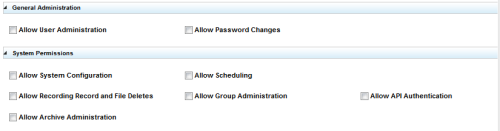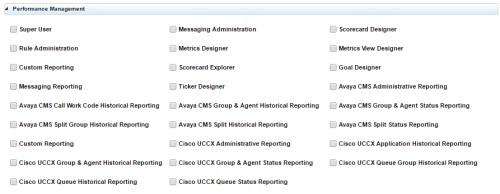Permissions and roles work together to define what users can do in NICE Uptivity. This topic defines all available user permissions in NICE Uptivity. For more information about roles and permissions, see Roles and Permissions Overview.
NICE Uptivity permissions can be defined and edited when Managing Roles.
Permissions Definitions
|
permission |
description |
|---|---|
| Allow User Administration | Allows users to add, edit, and delete other system users, and to add, edit, and delete roles. This is an administrator-level permission. |
| Allow Password Changes | Allows users to modify their own password in Uptivity. Otherwise, a system administrator must modify the password for the user. Users cannot use the "Forgot Password" functionality in Uptivity unless they have this permission. This permission affects only the Uptivity password and should not be selected if your organization uses Active Directory authentication. This permission is included in the Default Agent role. |
| Allow System Configuration | Allows users to modify configuration settings. This is an administrator-level permission. |
| Allow Recording Record and File Deletes | Allows users to delete records from Uptivity. Recording deletion can result in irretrievable data loss. This is an administrator-level permission that should be granted to very few users. |
| Allow Archive Administration | Allows users to create and edit archive actions and perform other tasks associated with archiving recorded interactions. |
| Allow Scheduling | Allows users to set system-wide recording schedules. Recordings based on schedules are not governed by the disk quota of the user who created the schedule. |
| Allow Group Administration | Allows users to create and edit QA Groups. While administering these groups, users with this permission can see all users to facilitate adding new group members. |
| Allow API Authentication | This permission is not used. |
This section appears only if your system is licensed for NICE Uptivity Quality Management.
Coaching permissions for performing, editing, and deleting evaluations are affected by the Player permission "Allow Viewing All Call Records and QA Evaluations". Users with this permission could potentially view QA reports for all groups and agents, evaluate any agent, edit any evaluation, and delete any evaluation.
|
permission |
description |
|---|---|
| Allow Viewing of QA Evaluations | Allows users to view and access evaluations for any group(s) to which they have permission, including their own evaluations. Several other coaching permissions are dependent upon this permission, and selecting this option automatically selects those permissions as well. If the additional permissions are not appropriate for a role, you can clear them individually. When this permission is not selected, the dependent permissions are disabled and cannot be selected. This permission is included in the Default Agent role, which has no associated groups and therefore gives agents the ability to view only their own evaluations. |
| Allow QA Form Administration | Allows users to build and edit QA forms for any group. |
| Allow Content Library Management | Allows users to upload and manage files in the Content Library. |
| Allow Override of Global Deduction Calc Setting | Allows users to override, on a per-form basis, the Web Portal setting that controls how negative scores are displayed on evaluations. This permission should only be granted in conjunction with Allow QA Form Administration, since the override must be enabled during creation of the form. |
| Allow Viewing of Evaluator's Name | Allows agents to see the name of the evaluator on completed evaluations and in references to those evaluations within the NICE Uptivity Web Portal. |
| Allow Deletion of Completed QA Evaluations | Allows users to delete completed QA evaluations for groups to which they have permission, including their own evaluations. This allows for a disputed score to be deleted, and then reissued when appropriate. This permission is not required to delete in-progress evaluations. |
| Allow Performing Self-Evaluations | Allows users to perform evaluations on their own recorded interactions using self-evaluation forms. Works in conjunction with the Allow Viewing of User's Own Records permission. |
| Allow Editing of Completed QA Evaluations | In combination with the Allow Performing QA Evaluations permission, allows users to edit the score or responses of a completed QA evaluation for groups to which they have permission, including their own evaluations. This permission is not required to edit in-progress evaluations. |
| Allow Performing QA Evaluations | Allows users to perform an evaluation upon an agent in any group to which they have permission, to serve as arbitrators for dispute resolution involving agents they have access to evaluate, and to edit or delete an in-progress evaluation for an agent in any group to which they have permission. |
| Allow Editing of Global Deduction Calc Setting |
Allows users to edit the NICE Uptivity Web Portal setting that controls how negative scores are displayed on evaluations. Users with this permission will be able to view the entire Web Portal Settings page, but will not be able to change any settings other than Quality Management Settings unless they also have the Allow System Configuration permission. Allows users to override the global setting to display total evaluation scores as their actual value even if negative for an individual form. |
|
Permission |
Description |
|---|---|
| Allow Manage Achievements | Allows users to add a new achievement type for any agent or group. Also allows users to view and edit added achievement types, view a list of achievements awarded to agents, and upload custom icons displayed when achievements are awarded. To award ad hoc achievements, users must have the Allow Award Ad Hoc Achievements permission. |
| Allow Award Ad Hoc Achievements | Allows users to award an existing ad hoc achievement type to any agent or group to which they have permission. To add or edit achievement types, users must have the Allow Manage Achievements permission. |
These permissions apply only to reports accessed from the Reporting tab in the NICE Uptivity Web Portal. For permissions related to NICE Uptivity Performance Management reports, see Permissions Reference
|
Permission |
Description |
|---|---|
| Allow Viewing Call Reports | Allows users to run reports based on call detail data. This permission is included in the Default Agent role and allows agents to view reports on their own recorded interactions. |
| Allow Viewing QA Reports | Allows users to run reports based on QA data. This permission is included in the Default Agent role and allows agents to view reports on their own evaluations. |
| Allow Viewing Analytics Report | Allows users to run analytics reports (if your system includes NICE Uptivity Speech Analytics). |
| Allow Viewing Audit Reports | Allows users to run audit reports to monitor actions taken by other users in the system. This is an administrator-level permission. |
| Allow Viewing System Reports | Allows users to perform system-level reporting. This is an administrator-level permission. |
| Allow WFO Ad Hoc Reporting | Allows users in the NICE Uptivity Web Portal to view the Ad Hoc Reporting menu, create ad hoc reports using the Report Builder page, and view or edit any ad hoc report that has been saved. This permission does not provide access to any report data and does not change the ability to save report search criteria as public or private. Reporting category permissions (such as Allow Viewing Call Reports) control the data fields users can see on the Report Builder page. For example, to create an ad hoc report on QA evaluations, a user needs both the Allow Viewing QA Reports and Allow Discover Ad Hoc Reporting permissions. |
| Allow Report Subscriptions | Allows users to set a specific report to run at a scheduled time and provide the results to multiple users via email. |
| Allow Viewing Survey Reports | Allows users to run survey reports (if your system includes NICE Uptivity Survey) |
|
Permission |
Description |
|---|---|
| Allow Viewing of User's Own Records | Allows users to access the Call List and view interactions recorded from their associated user account. This permission is included in the Default Agent role. |
| Allow Viewing All Call Records & QA Evaluations | Allows users to view all call recordings and QA evaluations even if no QA Groups, ACD groups, or ACD gates are associated with the role. This permission should be granted to very few users. |
| Allow Player Blackout | Allows users to apply a manual blackout to a recording during playback. Manual blackouts can result in irretrievable data loss. This permission should be granted to very few users. |
| Allow Downloading of Export | Allows users to export recordings from Uptivity to their workstation using the NICE Uptivity Web Portal. Also allows users access to create and delete custom file masks for exported recordings. |
| Allow Emailing of Export | Allows users to export and send recordings to an email address using the NICE Uptivity Web Portal. Also allows users access to create and delete custom file masks for exported recordings. |
| Allow Bookmarking | Allows users to attach public or private bookmark comments to recorded interactions. |
| Allow Viewing of Video | If your organization uses NICE Uptivity Screen Recording, allows users to view video recordings associated with call records. Also allows live monitoring of video (where available). |
This section appears only if your system is licensed for NICE Uptivity Survey.
|
Permission |
Description |
|---|---|
| Allow Viewing Surveys | Allows users to view completed survey results. |
| Allow Survey Administration | Allows users to manage NICE Uptivity Survey server configuration. |
| Allow Editing Surveys | Allows users to create, delete, and manage survey forms. |
| Allow Deleting Surveys | This permission is not used. The ability to delete surveys is included in the Allow Editing Surveys permission. |
If your organization does not use NICE Uptivity On-Demand recording, these permissions do not apply to your system.
If you change permissions while a user is logged into NICE Uptivity On-Demand, the changes will not take effect until the next time the user logs into the NICE Uptivity On-Demand client.
|
Permission |
Description |
|---|---|
| Allow Recording by Device ID | Allows users to record based on the physical device extension. |
| Allow Call Updates | Allows users to update call recordings with additional information which is stored in the user-configurable Uptivity database fields. You control which fields users can update using NICE Uptivity On-Demand. For more information, see NICE Uptivity On-Demand Overview. |
| Prevent Settings Changes | Applies only in server-based NICE Uptivity On-Demand. This permission prevents users from changing the IP address and port used to connect to the NICE Uptivity On-Demand server, as well as which of the NICE Uptivity On-Demand servers is the primary server, from within the NICE Uptivity On-Demand client. |
| Allow Web On Demand | This permission allows use of the On Demand Web Portal. |
| Allow Recording by Device Alias | Allows users to record based on a device alias (an agent-associated identifier in your ACD/PBX that can be mapped to a physical device). This supports environments where agents use different physical devices but keep the same extension. |
| Allow Recording Stop | Allows users to stop call recordings that they initiate or that are already in progress, even if your system is set to always record. This permission should be granted to relatively few users. |
| Prompt for Device at Login | Applies only in server-based NICE Uptivity On-Demand (in web-based NICE Uptivity On-Demand, users are always prompted for device at login). This permission causes the NICE Uptivity On-Demand client to prompt users to enter their physical device ID, extension, or voice port each time they log in. This permission cannot be used if the Prevent Device ID Changes permission is selected. |
| Notify On Demand Recordings Only | Applies only in server-based NICE Uptivity On-Demand. This permission allows notifications to be displayed only for recordings initiated through the NICE Uptivity On-Demand client. Users with this permission can stop or blackout only those recordings they started with the NICE Uptivity On-Demand client; the options will be disabled at all other times. In web-based NICE Uptivity On-Demand, any user can see their recording status regardless of how the recording was initiated. |
| Allow Desktop Recording | Allows users to start and stop screen recording if the Screen Capture Client is installed on their workstation. |
| Prevent Device ID Changes | Applies only in server-side NICE Uptivity On-Demand. This permission prevents users from setting or changing their device ID, extension, or voice port from the NICE Uptivity On-Demand client. When this option is selected, you must manually maintain the association of device IDs to workstations. For related information, see NICE Uptivity Screen Recording . This setting cannot be used if the Prompt for Device ID permission is selected. |
| Allow Blackout Start and Stop | Applies in server-based and web-based NICE Uptivity On-Demand. This permission allows users to start and stop blackouts using the NICE Uptivity On-Demand client. |
Uptivity provides fifteen (15) fields that you can customize to contain data relevant to your organization. These fields can be populated automatically via custom API integrations or manually by your agents using NICE Uptivity On-Demand. You can assign individual permissions to edit each of these fields. For more information on these fields, see Recording Fields.
|
Permission |
Description |
|---|---|
| Messaging Administration | Allows users to create, edit, send, and report on messages sent to agents using Performance Management. |
| Metrics Designer | Allows users to create and edit metric definitions. |
| Scorecard Explorer | Allows users to view all scorecards in the Scorecard Explorer and the Scorecard widget. |
| Ticker Designer | Allows users to manage, design, and assign tickers. |
| Avaya CMS Group & Agent Historical Reporting | Allows users to access this category of reports in Performance Management. |
| Avaya CMS Split Historical Reporting | Allows users to access this category of reports in Performance Management. |
| Cisco UCCX Administrative Reporting | Allows users to access this category of reports in Performance Management. |
| Cisco UCCX Group & Agent Status Reporting | Allows users to access this category of reports in Performance Management. |
| Cisco UCCX Queue Status Reporting | Allows users to access this category of reports in Performance Management. |
| Scorecard Designer | Allows users to create, edit, publish, deactivate, and delete scorecards. |
| Metrics View Designer | Allows users to create, edit, publish, deactivate, and delete metric views. |
| Goal Designer | Allows users to create, edit, and delete goals associated with metrics, as well as enable trend and other metric attributes. |
| Avaya CMS Administrative Reporting | Allows users to access this category of reports in Performance Management. |
| Avaya CMS Group & Agent Status Reporting | Allows users to access this category of reports in Performance Management. |
| Avaya CMS Split Status Reporting | Allows users to access this category of reports in Performance Management. |
| Cisco UCCX Application Historical Reporting | Allows users to access this category of reports in Performance Management. |
| Cisco UCCX Queue Group Historical Reporting | Allows users to access this category of reports in Performance Management. |
| Dashboard Designer | Allows users to create new dashboards, and to edit existing dashboards by changing their layout, adding widgets, removing widgets, or any combination of these. |
| Rule Administration | Allows users to create and manage business rules related to Tickers and other Performance Management features. |
| Metrics View Explorer | Allows access to the BI Explorer within Performance Management. |
| Messaging Reporting | Allows users to access, configure, and generate reports related to the Performance Management Messaging feature. |
| Avaya CMS Call Work Code Historical Reporting | Allows users to access this category of reports in Performance Management. |
| Avaya CMS Split Group Historical Reporting | Allows users to access this category of reports in Performance Management. |
| Custom Reporting | Allows users to access, configure, and generate custom telephony reports. |
| Cisco UCCX Group & Agent Historical Reporting | Allows users to access this category of reports in Performance Management. |
| Cisco UCCX Queue Historical Reporting | Allows users to access this category of reports in Performance Management. |
| Template Designer | Allows users to save dashboards as templates and publish them to groups. |