Add Mapped Workstations
Overview
By default, Uptivity matches Windows usernames from user profiles and logged-in NICE Uptivity Screen Recording clients to associate workstations with agents.
This topic explains how to add individual, statically mapped workstations in environments where the default method cannot be used.
For more information, see NICE Uptivity Screen Recording Overview.
A common reason for mapping workstations is that Windows usernames are not unique for each user. However, multiple Uptivity features do not work correctly in this scenario. See Workstation Considerations in NICE Uptivity Screen Recording Overview.
- In the NICE Uptivity Web Portal, click AdministrationSystem SettingsWorkstations Settings.
- Click Add.
- For Device ID, type the phone extension associated with the workstation.
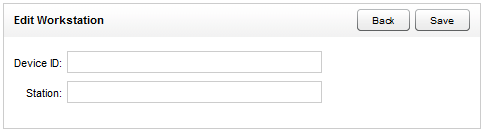
- For Station, type the Windows workstation name or its IP address (if static).
- Click Save.
See Also
- Workstations List — for information on fields displayed on this page
- Import Workstations — for information on adding multiple entries to the list of mapped workstations