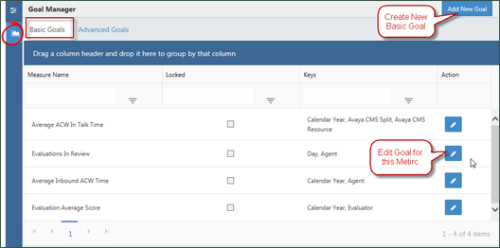Configuring and Editing Basic Goals for a Metric
Overview
Setting goals allows you to measure performance against performance targets. You can gain richer information from the metrics used in tickers, dashboards and scorecards by setting goals at different levels.
For more information, see Metric Goals Overview.
Configuring Basic Goals
To configure a basic goal for a measure:
- Select Performance Designer and then click the Goals icon in the left panel.
- Click the Basic Goals tab.
- Click Add New Goal.
- Optional: Enter keywords to filter the list of available metrics.
- Click the Add icon to select the metric for which you want to create a goal.
- Click Next.
- For Target Value, enter the desired threshold value for the goal.
- For Variance Type, select one of the following from the drop-down list: Absolute or Percentage.
- Enter a Variance Value. Metrics are considered to be “At Goal” if they fall within a range of the Target Value plus / minus the Variance Value. For example, if the target value is 90, and the variance value is 3, then a metric value of 87-93 would be considered “At Goal”. Entering a value of 0 ensures that only metrics exactly meeting the target value are considered to be “At Goal”.
- Click Save.
Editing Basic Goals
You can edit, or change, a basic goal at any time. When you do this, metrics are recalculated according to their individual schedule.
To edit a basic goal:
- Select Performance Designer and then click the Goals icon in the left panel.
- Click the Basic Goals tab.
- Optional: Use the filtering tools to limit the list of displayed measures.
- Locate the measure for the goal you want to edit and click the Edit icon.
- Revise the settings as needed.
- Click Save.