NICE Uptivity Web Portal
Overview
The NICE Uptivity Web Portal is the primary user interface for Uptivity.
For more information, see NICE Uptivity Web Portal Overview.
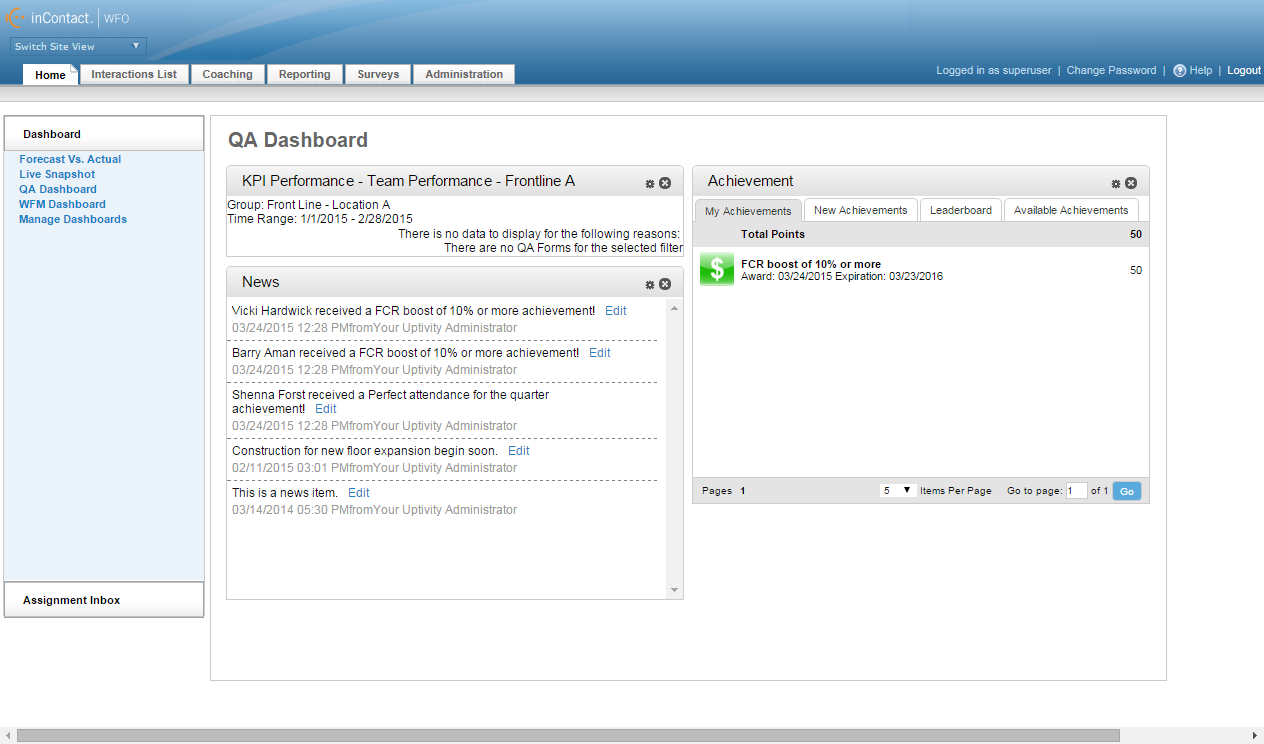
Navigation Tools
- Switch Site View
- No longer used with Uptivity and will not appear in most deployments.
- Home
- Provides access to the Assignment Inbox. The Home tab is available to any user with an Uptivity login.
- Interactions List
- Provides access to the Call List, Recorded Interactions, and Live Monitor sub-tabs.
- Coaching
- Provides access to features and functionality associated with NICE Uptivity Quality Management.
- Reporting
- Provides access to features and functionality associated with Uptivity Reporting.
- Surveys
- Provides access to features and functionality associated with NICE Uptivity Survey. This tab appears only if your deployment includes NICE Uptivity Survey and if you have one of the Survey-related permissions.
- Administration
- Provides access to administrative features and functionality. This tab appears only if you have appropriate permissions. The Administration tab also provides access to the Add-Ons sub-tab if you have appropriate permissions for NICE Uptivity Speech Analytics, NICE Uptivity Survey, or both.
Login/Logout
- Logged In As
- Displays the username of the currently logged-in user.
- Change Password
- Allows users with permission to do so to change their passwords.
- Help
- Provides access to the online help site for NICE Uptivity.
- Logout
- Allows you to log out of the NICE Uptivity Web Portal. Logging out (as opposed to simply closing the browser window) is important for security reasons.
Left Navigation Menu
Each tab provides different options in the left navigation menu.
Home Tab
- Assignment Inbox
- Provides access to your assignment inbox so you can view your evaluations and other material assigned by a supervisor. For more information, see Assignment Inbox Overview
Interactions List Tab
The Interactions List tab provides access to the Call List, the Recorded Interactions list, or both. If you have the correct permissions, you will see a second sub-tab: Live Monitor. For more information on left navigation menu options on the Call List, see Call List. For more information on left navigation menu options on the Recorded Interactions list, see Recorded Interactions.
- Agent
- On the Live Monitor sub-tab, allows you to limit the live monitoring list to specific agents or extensions.
- QA Group
- On the Live Monitor sub-tab, allows you to limit the live monitoring to specific QA Groups.
Coaching Tab
- Quality Assurance
- Provides access to search for and perform evaluations in NICE Uptivity Quality Management. This option is visible to users assigned the Default Agent role. With appropriate permissions, you will see additional options for creating and managing evaluation forms. For more information, see any or all of the following: QA Evaluations Overview, Create QA Evaluation Forms Overview, or QA Evaluation Forms Overview.
- Content Library
- Provides access to a variety of resources your organization makes available within the NICE Uptivity Web Portal. The Content Library is available to any user with access to the NICE Uptivity Web Portal. For more information, see Content Library Overview.
- Manage Content
- Provides access to functionality associated with adding and assigning content to the library. This option is only visible to users with appropriate permissions. For more information, see Content Library Overview.
- Achievements
- Provides access to functionality associated with creating and awarding achievements. This option is only visible to users with appropriate permissions. For more information, see Achievements Overview.
Reporting Tab
- Printable Reports
- Provides access to a wide variety of "out of the box" reports that come with NICE Uptivity. This option is visible to users assigned the Default Agent role. Your permissions determine the report categories available within Printable Reports. For more information, see Printable Reports Overview.
- Report Tools
- Provides access to a variety of reporting tools, including subscription configuration and saved report criteria. The Report Tools option is visible to users with the Default Agent role; however, additional permissions are required to configure subscriptions. For more information, see Report Tools Overview.
- System Reports
- Provides access to administrative, system-level reports. This option is only visible to users with appropriate permissions. For more information, see System Reports Overview.
- Ad Hoc Reports
- Provides access to functionality associated with creating customized reports. This option is only visible to users with appropriate permissions, and the types of reports that can be created are limited by additional permissions. For more information, see Ad Hoc Reports Overview.
Surveys Tab
- Surveys
- Provides access to NICE Uptivity Survey functionality, including creating, managing, and searching for surveys. You must have at least one Survey-related permission to see the Surveys tab, and the available options are also permission-controlled. For more information, see NICE Uptivity Survey Overview.
Administration Tab
- Permissions
- Provides access to configure users and roles if you have the Allow User Administration permission. Provides access to configure QA Groups if you have the Allow Group Administration permission. This option is only visible to users with one or both of these permissions. For more information, see Roles and Permissions Overview.
- Scheduling
- Provides access to configure recording schedules. This option is only visible users with the Allow Scheduling permission. For more information, see Recording Schedules Overview.
- Tools
- Provides access to the Service Manager and Archiver Console, which are used only in Premises deployments. This option is only visible to users with the Allow System Configuration permission. For more information, see Uptivity Server Management Overview, Archiving Overview, or both.
- Recorder Settings
- Provides access to configure audio recording. This option is only visible to users with the Allow System Configuration permission. For more information, see Audio Recording Overview.
- System Settings
- Provides access to configure a variety of application-level settings. These settings are typically configured during installation and should only be changed by or under the direction of Uptivity Support. This option is only visible to users with the Allow System Configuration permission. For more information, see Configuration & Settings Overview.
- Web Portal Settings
- Provides access to configure a variety of settings related to the NICE Uptivity Web Portal. These settings are typically configured during installation and should only be changed by or under the direction of Uptivity Support. This option is only visible to users with the Allow System Configuration permission. For more information, see Configuration & Settings Overview.
Primary Display
The main portion of the NICE Uptivity Web Portal page is the primary display area for information, and changes based on your navigation selections.