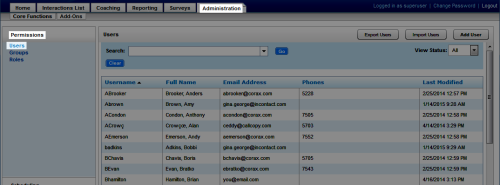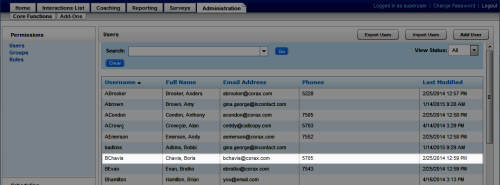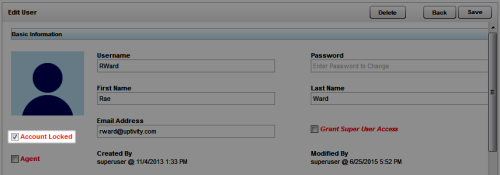Lock User Accounts
Required Permission — Allow User Administration
Users are individuals who appear in, have access to, and can perform tasks in the NICE Uptivity Web Portal.
This topic explains how to lock a user account. You may need to lock a user account in situations where a user no longer needs access to Uptivity or must be prohibited from accessing the system, but should still be recorded. If recording is no longer needed, see Deactivate Users.
For more information, see Users Overview.
Locking a user account prevents the user from logging in to the NICE Uptivity Web Portal. All other functionality is unaffected. If the account is needed again, you can unlock it and it will function normally. Users whose accounts have been locked receive a locked account message if they attempt to log in.
- In the NICE Uptivity Web Portal, click AdministrationPermissionsUsers.
- Double-click a user account.
- Select Account Locked.
- Click Save.
See Also
- New/Edit User Page — for details on user account fields shown on the Edit User page