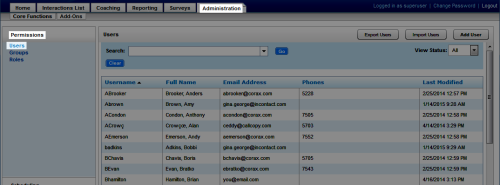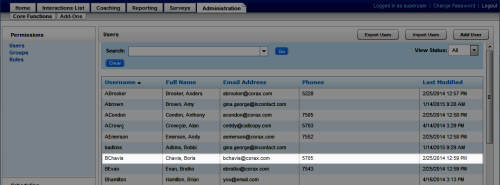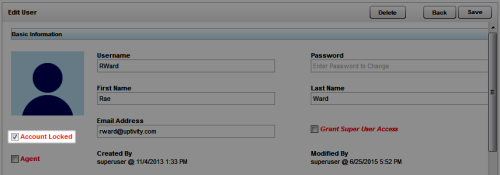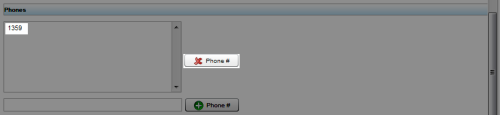Deactivate Users
Required Permission — Allow User Administration
Overview
Users are individuals who appear in, have access to, and can perform tasks in the NICE Uptivity Web Portal.
This topic explains how to deactivate a user account. You may need to deactivate users in situations where they have left the company or their extension has been reassigned, but they still need to appear in reports and the user list.
For more information, see Users Overview.
Users whose accounts have been deactivated no longer have access to the NICE Uptivity Web Portal and are no longer recorded (if applicable).
- In the NICE Uptivity Web Portal, click Administration Permissions Users.
- Double-click a user account.
- Select Account Locked.
- Under Phones, click the phone or extension number, and then click Delete.
If there are multiple entries in the Phones field, repeat this step until all entries have been removed.
Extensions cannot be reassigned if still attached to a user.
- Click Save.
See Also
- New/Edit User Page — for details on user account fields shown on the Edit User page