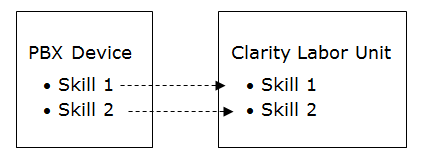Skills Overview
Skills are associated with the labor units inContact WFM v1 uses in creating schedules (see Labor Units Overview). A skill can be associated with one or more inContact WFM v1 labor units, but no more than 50 skills can be associated with a single labor unit. Linking skills with labor units in this way helps ensure that employees with the right skills are scheduled at the right times for your contact center.
Skills can be edited or deleted, but skills assigned to labor units cannot be deleted until they are removed from those labor units.
Service Levels
inContact Workforce Management v1 assigns a default service level goal to each skill when you create it. A service level goal consists of two values:
- Waiting time — The maximum number of seconds a customer should wait on line before being answered. inContact WFM v1 uses a default value of 20 seconds.
- Percent Answered — The percentage of calls that must be answered in the waiting time. inContact WFM v1 uses a default value of 80%.
You can edit service level goals from either the skills page or the service level page (for more information, see Add Service Levels to Skills). Service level goals can be edited at any time. The new values apply only to future scheduling calculations and do not affect historical reporting.
Defined Hours of Operation
You can specify hours of operation for a skill when those hours are not 24/7. When configuring defined hours of operation for a skill, the following considerations apply:
- The time zone for the defined hours of operation must be specified.
- The defined hours of operation can be set in 15-minute increments.
- The defined hours of operation can span midnight. For example, the hours of operation for a skill can be set from Wednesday 4:00 PM through Thursday 1:00 AM.
- The defined hours of operation cannot overlap. For example, setting the hours of operation for a skill from Wednesday 4:00 PM through Thursday 1:00 AM and then from Thursday 12:30 AM through Thursday 9:00 AM is invalid.
- The defined hours of operation follow the "first day of work week" setting that was established when your system was installed. For example, when the "first day of work week" setting is set to "Monday," the weekly display shows Monday through Sunday rather than Sunday through Saturday.
- Hours of operation can be defined with a single set of From/To parameters, or with daily sets of From/To parameters. For example, you can set the From value to Monday at 8:00 AM and the To value to Friday at 5:00 PM. This would limit the defined hours of operation to week days, but would include all hours during that period (even if your center is closed overnight). Alternatively, you could set the From value to Monday at 8:00 AM and the To value to Monday at 5:00 PM, then click Tuesday on the calendar to set From and To values for that day, and so forth. This would enable you to have more granular control over the defined hours of operation on a daily basis.