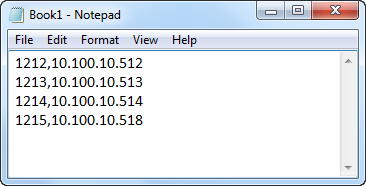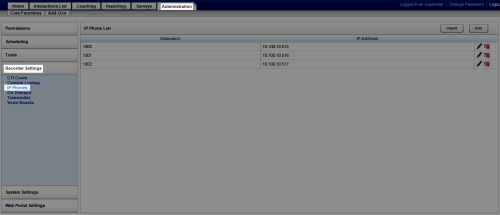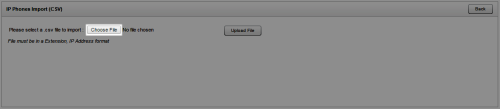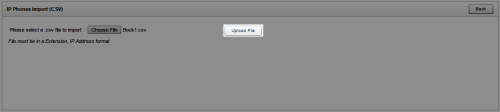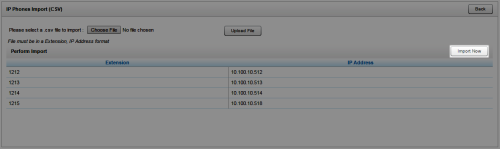Import Multiple IP Phone Entries
Overview
The IP Phone List allows you to manually register the extension of a phone device to an IP address if the registration cannot be done automatically.
This
For more information, see IP Phones Overview.
Before You Begin
Before starting this task, create your import file using Microsoft Excel or another program that allows you to save a CSV (comma-separated values) file. Each IP Phone entry must be on a separate row, as shown in the following image, with the fields in this order:
- Extension
- IP Address
Do not include a header row.
- In the inContact WFO Web Portal, click Administration Recorder Settings IP Phones.
- Click Choose File, navigate to the CSV file, and click Open.
- Click Upload File.
- Verify that all entries look correct and then click Import Now.
See Also
- Page Details: IP Phone List — for more information regarding the fields on this page