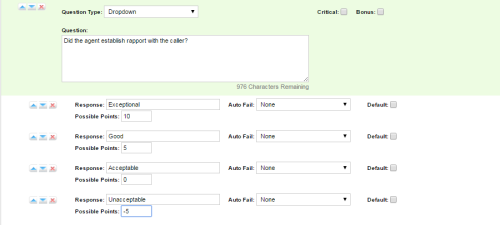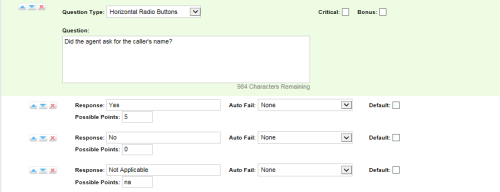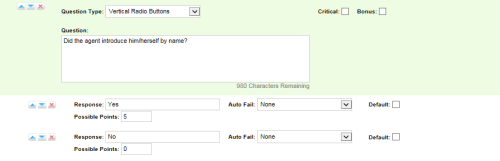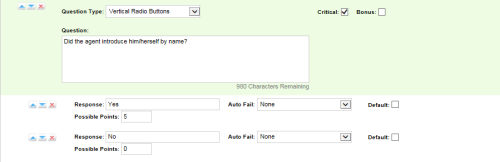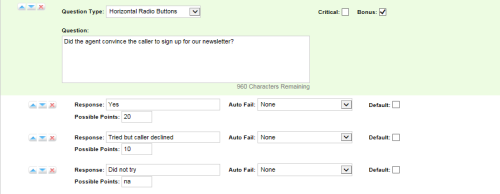Create QA Evaluation Forms Overview
Quality Assurance (QA) evaluation forms are used to review the work of agents, including how they handle calls. inContact WFO makes it easy for you to evaluate recorded calls, but you can also use QA forms to evaluate non-call performance. You can even build forms for non-agent employees. Authorized users/evaluators use the forms in the inContact WFO Interactions List and Coaching tabs to record scores and comments. Scores and other data collected from the forms is used for reporting.
Before creating a form, you should:
- Review this topic, as well as related task and reference topics, to understand what types of questions and responses can be used.
- Write the evaluation questions, responses, and possible points in a document. This approach allows you to share the evaluation questions with other managers, and it separates the process of writing the evaluation content from the process of creating the evaluation form.
- Promote consistent scoring across forms by creating a question points/value schema that is easy to track and that is used by all form creators.
Remember these points when creating a form:
- Save a QA form before switching to another tab. If you change tabs without saving your form, all changes will be lost.
- You can alter (edit) a form once it has been saved, but only if it has never been used in evaluating a call. Once the form has been used for an evaluation, you cannot change it. This applies even if the evaluation has been deleted.
Do not use the form until you are certain you have added all the sections and questions necessary.
- You can use an existing form (used or unused) as the basis for a new form.
- You cannot delete a form once it has been saved, but you can disable it.
- The number of elements that can be in a single QA form is determined by the number of controls the environment and browser allow. By default, inContact WFO allows 2000 controls to be displayed in a single form. When this limit is reached, no more sections, questions, or responses can be added without removing others first.
- inContact WFO software considers angled brackets (< >) in QA forms to be HTML, which is not supported. If these characters are used in a form or response, the form will not save. Use square brackets [ ] or braces { } instead.
Assigned Groups
QA evaluation forms are assigned to one or more of the inContact Groups that administrators create and to which agents can be assigned. These groups usually represent business organizational units or projects. For more information, see inContact Groups Overview.
Agents must be in inContact Groups to be evaluated, and forms must be attached to inContact Groups to be used.
To help ensure historical accuracy and continuity in reporting, a form cannot be edited once it has been used. This includes removing the attachment for groups whose members have been scored using the form. If you need to remove a group from a previously-scored form, create a new version of the form.
Sections
Sections organize a form. They usually follow the type of call flow that occurs. For example, for a technical support QA form, logical sections might be "Greeting," "Soft Skills," "Use of Desktop Tools," and "Call Closing."
A form must have at least one section. All questions can be placed in one section.
Questions & Responses
Evaluators use questions and responses to score the call. inContact WFO supports five different question types, as well as four special criteria that can be applied to some of the question types.
Dropdown Questions
Responses appear in a drop-down menu, and the evaluator can select one. Drop-down questions can be designated as bonus or critical. This example shows a question with responses ranging from Exceptional (Possible Points value 10) to Unacceptable (Possible Points value -5).
Here is how the example appears in the completed form:
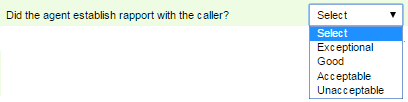
Horizontal Button Questions
Responses appear on the form as circular buttons displayed in a horizontal line. Horizontal button questions can be designated as bonus or critical. This example shows a question with response values of Yes, No, or Not Applicable.
Here is how the example appears in the completed form:

Vertical Button Questions
Responses appear on the form as circular buttons displayed in a vertical column. Vertical button questions can be designated as bonus or critical. This example shows a question with response values of Yes or No.
Here is how the example appears in the completed form:

Free Text Questions
The form displays a free text field that the evaluator can use to give a descriptive analysis or to type comments. You cannot associate points with a Free Text response, so these questions are considered non-scoring. You cannot designate a Free Text question as bonus or critical. You have the option to require a response with Free Text. If this checkbox is selected, at least one character (and up to 1024 characters, including spaces) must be placed in the field.
Here is how the example appears in the completed form:
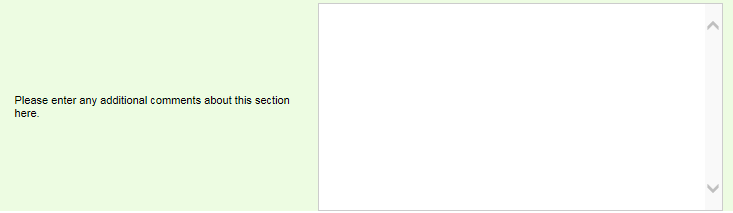
Comment Questions
Comments allow you to add a note to the form to describe the question or provide extra instructions or details for the evaluator’s benefit. Although they are listed as a question type, Comments are not really questions, so there are no responses or points associated with them. They cannot be designated as bonus or critical. Each Comment can be a maximum of 220 characters, including spaces.
Here is how the Comments shown previously appear in the completed form:

Not Applicable Questions
If a question may not be applicable to all calls, you can include a "Not Applicable" response option. If the evaluator selects this option, and types NA or na in the Possible Points field, the question's available points will not be counted toward the section or form totals.
If appropriate for your organization, you can choose to associate points with a "Not Applicable" response. That point value is then counted towards the section and form totals if the evaluator types NA in the Possible Points field. However, if you assign "Not Applicable" responses the highest possible value, it will have no effect on the agent's final score.
"Not Applicable" responses can only be used with dropdown questions, horizontal button questions, and vertical button questions. An example can be seen in Horizontal Button Questions.
Critical Questions
You can designate a question as critical so that you can track responses and scores associated with that question using the Critical Question Detail and Critical Question Summary reports. For example, a critical question could track whether the agent asked for the customer's email address to support future marketing efforts.
Critical questions are clearly marked for the evaluator. Here is how the example would look on an evaluation form:

Bonus Questions
Bonus questions result in evaluation scores above 100%. This allows you to reward agents for going above and beyond; for example, the agent who initiates a significant upsell or saves an angry customer's account might deserve bonus points.
Points earned for a bonus question are added to the total evaluation score but not to the total possible score. If the agent does not earn the bonus, the associated points are not deducted from the total score. If an evaluation has a total of 95 possible points, plus a bonus question worth 10 points, and an agent receives a perfect score including the bonus, the total score would display as Total 105.00/95.00 (110.53%). If the agent receives a perfect score but no bonus, the display would read Total 95.00/95.00 (100.00%).
It is important to remember that only scoring-type questions can be designated as bonus questions, and evaluators are required to provide a response for all questions of these types. The system will not allow an evaluator to skip a bonus question if it does not apply. Therefore, when creating responses for bonus questions, you must provide a response option with 0 points (or na points, as explained previously). Otherwise, there will be no way to complete an evaluation without awarding the bonus points.
Only dropdown, horizontal button, and vertical button questions can be designated as bonus. Bonus questions do not look any different to an evaluator than regular questions. The example in this section would appear as just another vertical button question
Penalty (Deduction) Questions
In some situations, awarding zero points for a question may not be enough. You may want to actually penalize the agent by deducting points from their score. For example, an agent might disclose confidential information or fail to comply with proper credit card handling procedures. For these scenarios, inContact Quality Management supports negative point values.
Depending on the structure of your evaluation form and the performance of the agent, it is possible that the use of negative point values could result in a total evaluation score of less than zero.
Some organizations prefer not to show negative scores to agents. By default, inContact Quality Management shows a score of zero in all cases where the actual score is zero or less. However, you can choose, on a global basis, to show actual total scores even when they are negative. You can further override the global setting on a per-form basis when necessary. The ability to control how negative scores appear is limited by permissions at both the global and form level.
inContact Quality Management retains the actual score, even if you choose to display zero instead of negative values. This allows for creation of ad hoc reports that incorporate the true negative score where appropriate. However, the Printable Reports will always display your organization's preferred value. For more information, see the inContact Workforce Optimization Reporting Manual for your deployment type.
The example shown in Dropdown Questions incorporates negative point values.