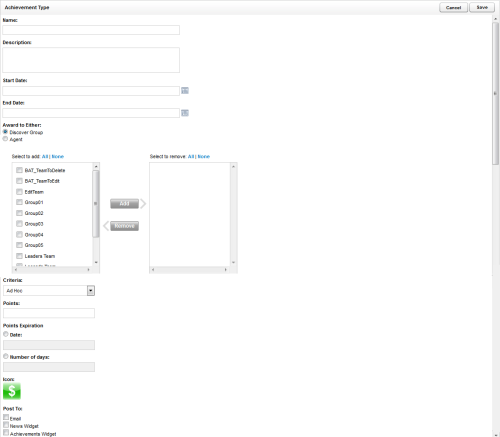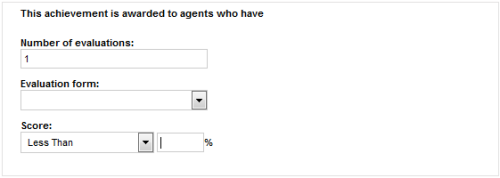Page Details: Achievement Type
Overview
The Achievement Type page is used to create new achievement types that can be awarded to agents.
This
For more information, see Achievements Overview.
Add Achievement Type Fields
- Name
- Allows you to create a meaningful name for the achievement as it will appear to agents in email and widget notifications.
- Description
- Allows you to create a description of up to 150 characters. This description is not displayed to agents but is shown in the Achievement Types list.
- Start Date
- Allows you to provide the first date on which this achievement can be awarded. This date cannot be earlier than the date on which the achievement type is created.
- End Date
- Allows you to provide the last date on which this achievement can be awarded. If no date is specified, the achievement is open-ended.
- Award to Either
- Allows you to specify whether eligibility for this achievement is by inContact Group or individual agent. Your selection here will determine whether you see a list of groups (as shown in the image) or agents in the selection columns. This selection is also shown when you select an achievement to award; the achievement is noted as either "Group Type" or "Agent Type."
- Criteria
- Allows you to specify whether the achievement is Ad Hoc or QA. The default value is Ad Hoc. QA achievements are awarded automatically based on criteria you specify in these three additional fields that appear once you have selected the QA criteria.
- Number of Evaluations
- For QA achievements, allows you to specify the number of evaluations (1 to 999) for which the agent must receive the specified score in order to be awarded the achievement. The default value is 1.
- Evaluation Form
- For QA achievements, displays a list of active QA forms assigned to the agents or groups previously selected. If this list is blank, one or more of the selected agents or groups is not assigned to a QA form.
- Score
- For QA achievements, allows you to specify the score the agent must receive on the specified number of evaluations to be awarded the achievement. Type the score as a percentage (whole numbers only), and then indicate whether the score received must be Less Than, Equal To, Greater Than, Less Than or Equal To, or Greater Than or Equal To the specified percentage score.
- Points
- Allows you to specify the number of points (0-999) to be awarded for the achievement.
- Points Expiration
- Allows you to specify when the points for this achievement will expire and be removed from the agent's total points. This option applies only if an End Date was specified for this achievement type. You can select Date and use the date selector to specify a date on or after the End Date, or you can select Number of days and type the number of days after the achievement is awarded that the points will expire.
- Icon
- Allows you to specify an icon to represent this achievement from all available icons, including any custom icons previously uploaded.
- Post To
- Allows you to specify how agents will be notified when they earn an achievement. At least one notification method must be selected.