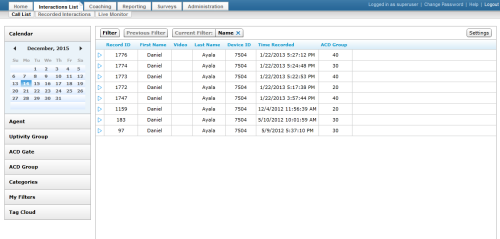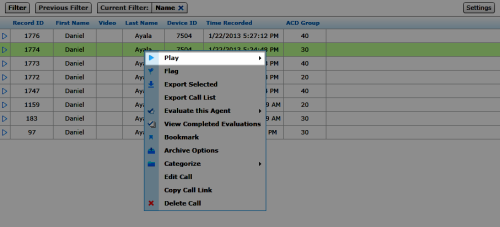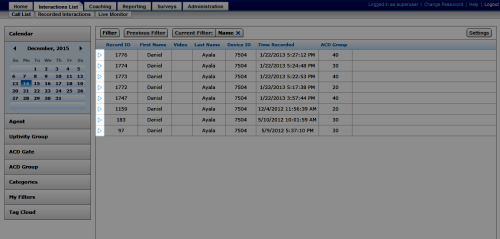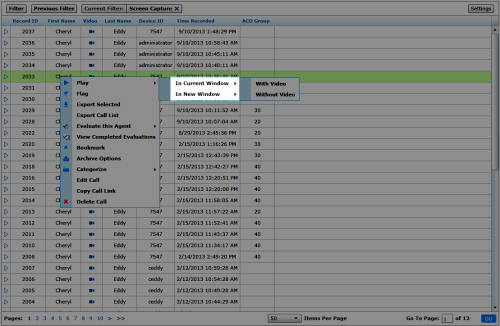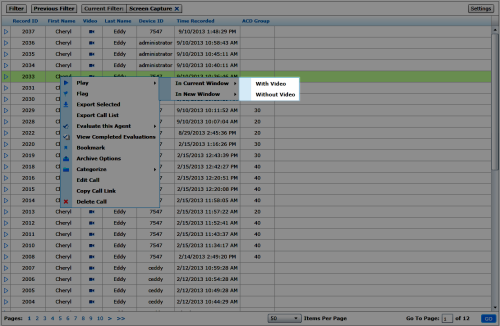Play Recordings
Overview
The inContact WFO Web Portal provides access to recordings made by inContact WFO. This
For more information, see Recording Playback Overview.
Images in this
- In the inContact WFO Web Portal, click Interactions List Call List or Recorded Interactions list.
- Locate the call record, right-click, and select Play from the pop-up menu.
- Select whether to play the call In Current Window or In New Window.
To play recordings in a new window, the web browser must be configured to allow pop-up windows.
- If applicable, select whether to play the call With Video or Without Video.
- Use the controls in the Web Player ( or HTML5 Interaction Player) interface to play the recording.
See Also
- Finding Recordings Overview — for more information on locating specific recorded interactions
- Details: Web Player — for more information on the Web Player interface
- Details: HTML5 Interaction Player — for more information on the HTML5 Interaction Player interface