You can configure three tabs to appear when agents click More at the bottom of Agent for Service Cloud Voice:
-
Disposition: This tab allows agents to assign a Disposition, Tags, and Disposition Notes to a call.
-
Indicator: This tab displays configured indicators
 Custom menu items configured by an administrator. to agents.
Custom menu items configured by an administrator. to agents. -
Noise Cancellation: This tab allows agents to control Noise Cancellation features. This feature is part of a Controlled Release program. Contact your Account Representative if you're interested in knowing more.
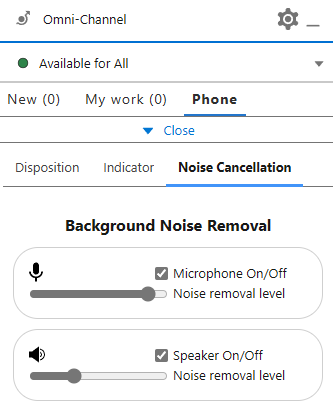
These tabs make those key features easier for agents to access.
Complete each of these tasks in the order given.
Before You Begin
Make sure you've installed the latest version of Agent for SCV.
Create a Lightning Page
Create a Lightning page in Salesforce that holds the Disposition, Indicator, and Noise Cancellation tabs.
-
Open Salesforce and click Setup
 in the top right corner. Launch the Setup application.
in the top right corner. Launch the Setup application. -
Use the Quick Find box to search for Lightning App Builder, then click Lightning App Builder.
-
Click New.
-
Select Voice Extension from the list on the left, then click Next.
-
Give the Lightning page a Label, such as DispTagsNotes. Click Next.
-
Select a page template from the list on the left, then click Done.
-
In the Lightning App Builder, search for the tabControl custom component. Click and drag it on to the Lightning page.
-
Click Save > Activate.
Add the Lightning Page to the Contact Center
Add the Lightning page you created in the previous section to the contact center in Salesforce.
-
In Setup
 , use the Quick Find box to search for Partner Telephony Contact Centers, then click Partner Telephony Contact Centers.
, use the Quick Find box to search for Partner Telephony Contact Centers, then click Partner Telephony Contact Centers. -
Select the CXone Mpower for Service Cloud Voice contact center.
-
Click Edit.
-
In the Voice Extension drop-down, select the voice extension Lightning page you created in the previous section.
-
To have the Disposition, Indicator, and Noise Cancellation tabs always appear to agents using SCV, select the box for Let the Voice extension always show in the call control extension for this telephony provider. If you do not select this checkbox, the tabs only appear to agents while they're handling calls.
-
Click Save.

