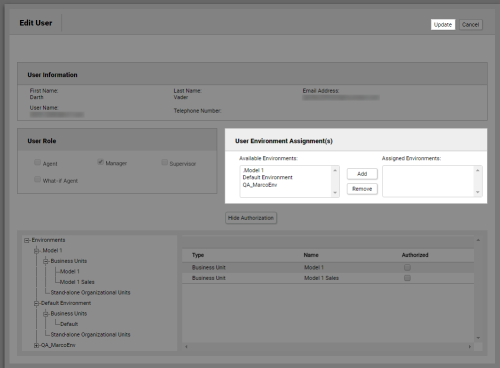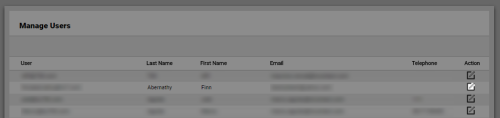Required security profile permissions: Users Edit
Overview
The Manage Users table, accessed by clicking Routing Manage Users' Environments, relates to WFMv2. If you do not use WFMv2, you can safely ignore this feature.
You can open a user from the Manage Users table to edit the user. You can add or remove WFMv2 environments to or from the user there.
For more information, see Users Overview.
- Click Admin Users Manage Users' Environments.
-
Locate the user you want to whom you want to add or remove WFMv2 environments. Users are listed alphabetically by Last Name. Click the Edit icon.
- To add environments to the user, locate the User Environment Assignments section, click the environments you want to add from the Available Environments list, and click Add.
- To remove environments from the user, locate the User Environment Assignments section, click the environments you want to remove from the Assigned Environments list, and click Remove.
- Click Update.
See Also
- Manage Users' Environments Table — for details about all fields and options available on the Manage Users page.
- Manage Users' Environments: Edit User Page — for details about all fields and options available when you edit a user from the Manage Users page.