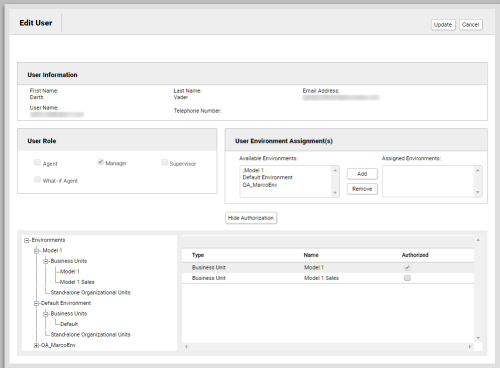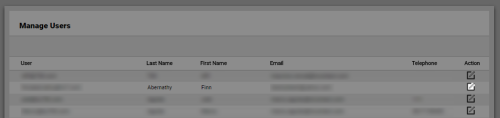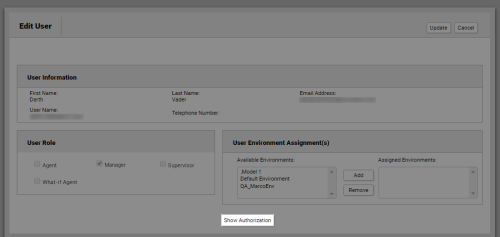Required security profile permissions: Users Edit, Groups Edit.
Overview
The Manage Users feature, accessed by clicking Routing Manage Users' Environments, relates to WFMv2. If you do not use WFMv2, you can safely ignore this feature.
You can use this feature to assign a user to WFMv2 business units or organizational units and to remove access to business units or organizational features that the user can currently access.
For more information, see Users Overview.
- Click Admin Users Manage Users' Environments.
-
Locate the user you want to whom you want to add or remove WFMv2 business units or organizational units. Users are listed alphabetically by Last Name. Click the Edit icon.
-
Click the Show Authorization button near the bottom of the page.
- In the list of environments in the bottom left corner, click the + button to display the available environments. Click an environment to display its related business units on the right. Select the checkbox corresponding to any business units you want to authorize for the user. Deselect any business units you want to remove from the user.
- In the list on the bottom left of the page again, click the + button next to an environment to display its available business units. Click a business unit to display its related organizational units on the right. Select the checkbox corresponding to any organizational units you want to authorize for the user. Deselect any organizational units you want to remove from the user.
- Click Update.
See Also
- Manage Users' Environments Table — for details about all fields and options available on the Manage Users page.
- Manage Users' Environments: Edit User Page — for details about all fields and options available when you edit a user from the Manage Users page.