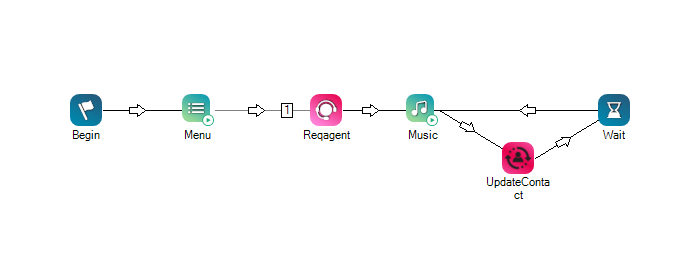|
|
Updates a contact's priority and proficiency ranges. This allows you to broaden the pool of potential agents when certain conditions are met. You can define the conditions with other actions in your script. Increasing the pool of agents helps to decrease a contact's wait time. This action must be used with the ReqAgent action. This action cannot be used with contacts that are persistent, which includes emails and any work items that go through an ACD skill You can update a persistent contact with the |
Dependencies
- UpdateContact requires the Reqagent action. Reqagent places contacts in the queue. Contacts cannot be updated if they're not in the queue.
- The PriorityManagement property of the Reqagent action must be set to Custom. This allows the UpdateContact action to change the criteria such as priority and acceleration.
Supported Script Types
|
|
|
|
|
|
| Chat | Phone | Voicemail | Work Item | SMS |
For work item scripts: This action can only be used with work items that run through ACD skills that use a real-time queue and not a persistent queue.
Input Properties
These properties define data that the action uses when executing.
|
Property |
Description |
|---|---|
| Caption |
Enter a short phrase that uniquely identifies this action in the script. The caption appears on the script canvas under the action icon. |
| Priority |
Defines the base priority of the interaction as it enters the system, based on the assigned skill. If you use the default priority management, you do not need to specify a value for this field. |
| MaxPriority |
Specify the maximum priority that a contact using this skill can have. If you use the default priority management, you do not need to specify a value for this field. |
| Acceleration |
Determines how quickly the priority increases with every minute the contact stays in queue. The default value is 1. The minimum value is 0 and the maximum priority is the value configured in the MaxPriority property. For example, if the InitialPriority is 4 and you set Acceleration to 1, then with each passing minute that the contact is not handled, the priority increases by one. If the contact is still in queue after three minutes, the priority will be raised to 7. You can set InitialPriority for one skill lower than for another skill, but if you set Acceleration for that skill higher, it can jump spots in the queue. For example, you set Skill A's InitialPriority to 1 and Acceleration to 5. You set Skill B's InitialPriority to 3 and Acceleration to 1. Initially, a contact for Skill B will be first in queue because it has a priority of 3, but after one minute, a contact for Skill A will take its place at the top because its priority will be 6. CXone Mpower combines the acceleration value with the time the interaction has been in queue and the initial priority using the formula Overall Priority = (Time * Acceleration) + Initial Priority. |
| HighProficiency | The highest skill proficiency an agent must have in order to receive a contact. Proficiency values are whole numbers from 1 to 20, with 1 being best and 20 being worst. |
| LowProficiency |
The lowest skill proficiency an agent must have in order to receive a contact. Proficiency values are whole numbers from 1 to 20, with 1 being best and 20 being worst. |
| RoutingAttribute |
Select the routing criteria that you want to replace the criteria specified earlier in the script in the Reqagent action. The default option is Not Applicable. If multiple attributes aren't enabled and you select more than one attribute, the script only looks for agents with the first listed attribute. When multiple attributes are enabled, it looks for agents who have all the listed attributes. |
Result Branch Conditions
Result branch conditions allow you to create branches in your script to handle different outcomes when an action executes.
|
Condition |
Description |
|---|---|
|
Default |
Path taken unless the script meets a condition that requires it to take one of the other branches. It is also taken if the action's other branches are not defined. |
|
OnError |
Path taken when the action fails to execute properly. For example, when there is an unexpected problem such as poor connectivity, syntax errors, and so on. The _ERR variable, with a single underscore character, should be populated with a condensed explanation of the problem. |
Tips and Tricks
You can configure bullseye routing by using UpdateContact actions within the IVR![]() Interactive Voice Response. Automated phone menu contacts use via voice or key inputs to obtain information, route an inbound voice call, or both.. Bullseye routing refers to expanding or shrinking the agent pool to better manage contact wait time and ensure that interactions are assigned both to a qualified agent and in a timely manner.
Interactive Voice Response. Automated phone menu contacts use via voice or key inputs to obtain information, route an inbound voice call, or both.. Bullseye routing refers to expanding or shrinking the agent pool to better manage contact wait time and ensure that interactions are assigned both to a qualified agent and in a timely manner.
If you use WFM, review the documentation for your WFM product before you set up bullseye routing. Determine the best practices and potential forecasting impacts of using bullseye routing with proficiency ranges, routing attributes, or both.
- If you use IEX WFM, review the Distribution Rules Guide.
- If you use WFM, review the online help.
Script Example
This is an example to show how this action can be used in scripts. It is not intended to be a complete script. Additional scripting may be required.
In this example, the ReqAgent action specifies that the interaction should go to an agent with a skill proficiency between 5 and 12. The Music action is configured to play for 60 seconds. After 60 seconds, if an agent hasn't answered the interaction, the UpdateContact broadens the agent pool by changing the proficiency range to between 2 and 14.