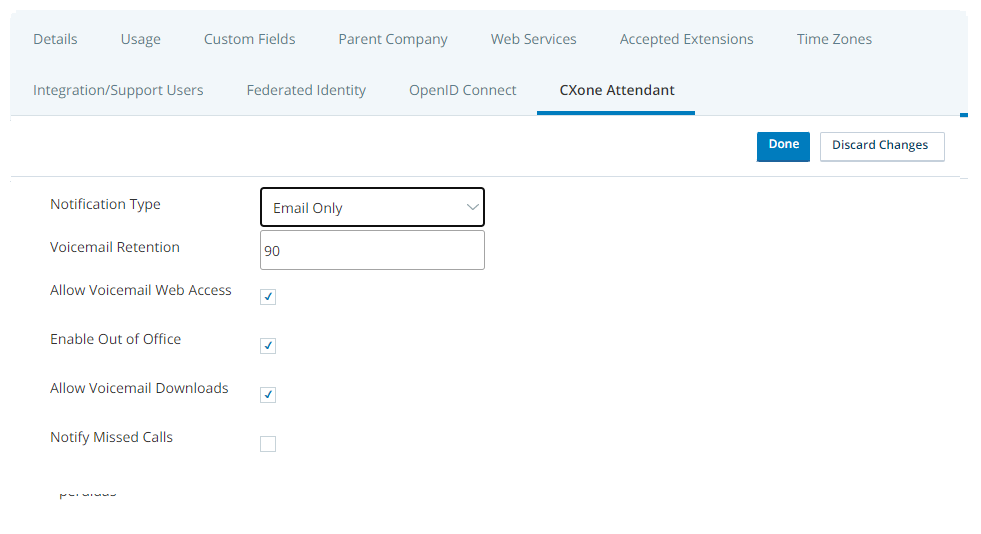Attendant requires the purchase of additional licenses. If you don't see the Attendant tab in your business unit, contact your Account Representative for assistance.
You can configure Attendant for the business unit![]() High-level organizational grouping used to manage technical support, billing, and global settings for your CXone Mpower system. level, but some of the options can also be configured at the user level. User-level configuration overrides the
High-level organizational grouping used to manage technical support, billing, and global settings for your CXone Mpower system. level, but some of the options can also be configured at the user level. User-level configuration overrides the
Individual Attendant users cannot change options set at the
-
Click the app selector
 and select ACD.
and select ACD. -
Go to ACD Configuration > Business Units.
- Click the business unit to open it.
- Click the CXone Mpower Attendant tab and then click Edit.
-
Select the default Notification Type and enter the Voicemail Retention time period.
 Learn more about fields in this step
Learn more about fields in this step
Field
Details
Notification Type Select the default voicemail notification method for users in this business unit:
- Email Only: The user receives an email notification for each new voicemail message or missed call. Requires that the user have access to voicemail messages via the Attendant application or by phone. The missed call notification requires Studio scripting to enable.
- Email with File Attachment: The user receives an email notification containing the voicemail message as an audio file attachment. This does not require additional access to voicemail messages (such as by phone or the Attendant application). The missed call notification requires Studio scripting to enable and will be an email with no attachment.
You may need to update your email server security to ensure these emails are not quarantined. - Web Only: The user sees new voicemail messages in the View Voicemail Message section of the Attendant application. For missed calls, this option will send the notification as an email. The missed call notification requires Studio scripting to enable.
- Via Agent: The user receives notification of new voicemails or missed calls via Agent messages. The user must be a CXone Mpower agent to use this option, and must have access to voicemail messages via the Attendant application or by phone. The missed call notification requires Studio scripting to enable.
You can assign a different default notification type on a per-user basis, and users can override the default at any time in the Attendant application.
Voicemail Retention Enter the number of days you want Attendant to keep voicemail messages before automatically deleting them. Valid values are numbers between 1 and 120. -
If you want to, select Allow Voicemail Web Access, Enable Out of Office, Enable Voicemail Downloads, and Notify Missed Calls.
The Allow Voicemail Web Access option enables access to the Attendant web application. If your organization does not use voicemail with Attendant, but does use the Out of Office feature, users can use the Attendant application to manage their Out of Office status.
 Learn more about fields in this step
Learn more about fields in this step
Field
Details
Allow Voicemail Web Access Enables users to access the Attendant web application.
If your organization does not use voicemail with Attendant, but does use the Out of Office feature, users can use the Attendant application to manage their Out of Office status. Users without access to the application can only access their voicemail by phone (if your organization is configured for that option) or if Email with File Attachment is selected as the Notification Type in their profiles.
Enable Out of Office Enables users to set their status to Out of Office so that Attendant will forward calls to their backup user. You can configure default backup users on a per-user basis, and each user can override their default backup when they change their status.
Allow Voicemail Downloads The default setting is to enable users to download voicemails to their local machine. If you would like to remove the ability to download voicemails, you need to deselect this setting. Notify Missed Calls Select this if you want your agents to be notified of missed calls. Agents may choose to be notified in different ways after this is configured. By default, agents will be notified using the previously configured Notification Type. - In Release Upon User Deactivation, configure what you want to happen to extensions and Direct Inward Dialing
 Direct Inward Dial (DID). Service that assigns a unique phone number to each employee without a phone line for each number. (DID) when users are deactivated.
Direct Inward Dial (DID). Service that assigns a unique phone number to each employee without a phone line for each number. (DID) when users are deactivated. Learn more about fields in this step
Learn more about fields in this stepField
Details
Release Upon User Deactivation None—The user's extension and DID stay assigned to them when they are deactivated.
Extension and DID—The user's extension and DID are released when the user is deactivated. You can then assign them to another user.
Extension Only—The user's extension is released when the user is deactivated. Their DID stays assigned to them.
DID Only—The user's DID is released when the user is deactivated. Their extension stays assigned to them.
- Click Done.