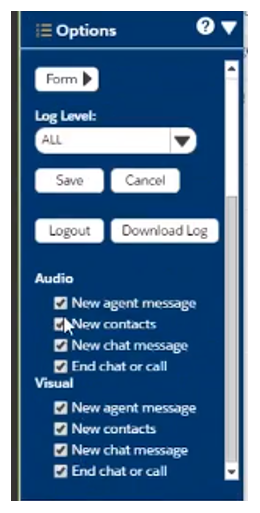Set Audio and Video Notifications
In CXone Mpower Salesforce Agent (SFA), you can enable audio and visual alerts for new agent messages, new contacts, chat messages, and email messages, or when a call or chat gets disconnected.
Audio and Visual (A/V) Notifications can only be set for Chrome, Firefox, Edge Chromium, and Safari browsers. These are not available in Internet Explorer or Edge Legacy browsers. If you use Chrome on a Windows device, you need to enable notifications from Chrome in your Windows settings.
- Voice
- Work Item
- Voicemail
- Chat
- SMS
- Click Options (indicated by the list icon) located in the footer of the agent.
-
Click the Edit button.
-
Select the alert to turn the notification on or off.
-
If using the integrated softphone
 A software program for making telephone calls over the Internet using a computer instead of a telephone., move the slider to adjust the volume for phone calls.
A software program for making telephone calls over the Internet using a computer instead of a telephone., move the slider to adjust the volume for phone calls. - Click Save.
Submit Feedback
If you experience an issue with Salesforce Agent, you can report it using the feedback feature. Your contact center manager can access the feedback through CXone Mpower.
-
Click Options (indicated by the list icon) located in the footer of the agent.
-
Under Submit Feedback, click the Form button.
-
Choose the Category that most closely matches the issue you are experiencing and then select a Priority. You can type additional information in the Comments field.
When you are done, click Submit.