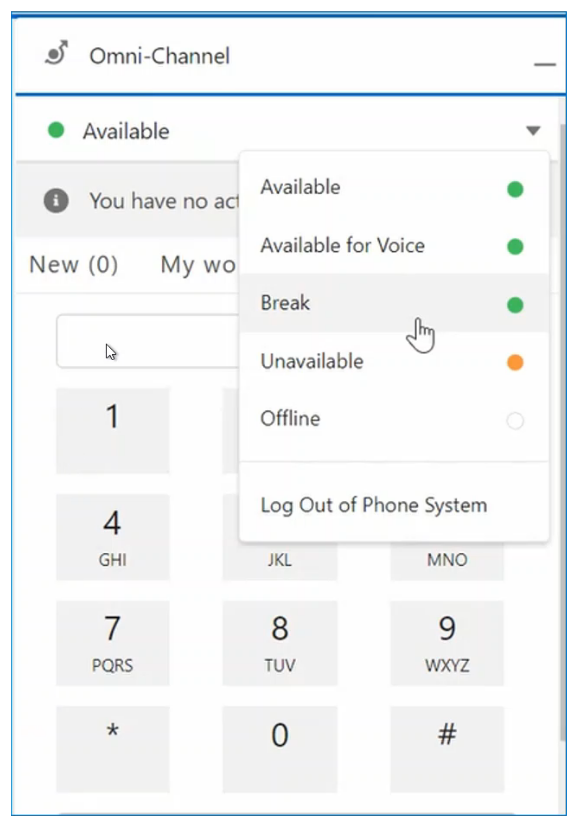You have several options for logging in, setting different statuses, and logging out. These options allow you to control which types of contacts you handle. For example, you can choose to only handle phone contacts. You could also log out of the phone and handle other contacts like chats or emails.
Login to Agent for SCV
In Salesforce, if you want to handle calls, you also need to log in to the Agent app. The app is in the Phone tab of the Omni-Channel widget. The app requires a CXone Mpower username and password, which may be different from your Salesforce credentials. When logging into the app, you need to choose a voice option. If you're not sure which option to use, ask your manager.
- In Salesforce, open the Omni-Channel widget.
- Click the Phone tab.
- Click Log In.
- Enter your CXone Mpower Username and Password.
- Set your voice option.
 Learn more about fields in this step
Learn more about fields in this stepField Details Set Phone Number The phone number that you use to handle calls. This may be provided by your manager. Set Station ID
Your unique workstation that your manager sets up. It includes features like a caller ID, unique IP address, and so forth. This option requires you to enter a station ID number.
Integrated Softphone An option for making calls over the internet. If your administrator set up an integrated softphone for you, you can select this option and launch the app right away. - If you selected Set Phone Number or Set Station ID, enter the number or ID.
- Click Launch.
If you are already using the widget for other Salesforce channels, your status may already be set. Your status may be set to Offline if you are not handling other channels.
Status Options
Your status controls which types of contacts you're available to handle. Your administrator sets up these statuses in Salesforce for you. You may have specific statuses allowing you to only handle one type of contact, such as an Available for Voice status. If you are not sure which status allows you to handle calls, ask your manager. To change your status, click the status bar drop-down at the top of the widget and select a status.
Logout Options
The Log Out of Phone System status specifically logs you out of the CXone Mpower agent app. You can continue handling other Salesforce channels if you select this option.
The Offline status makes you unavailable for every channel. If you select Offline, you cannot handle contacts through Salesforce or CXone Mpower phone calls.