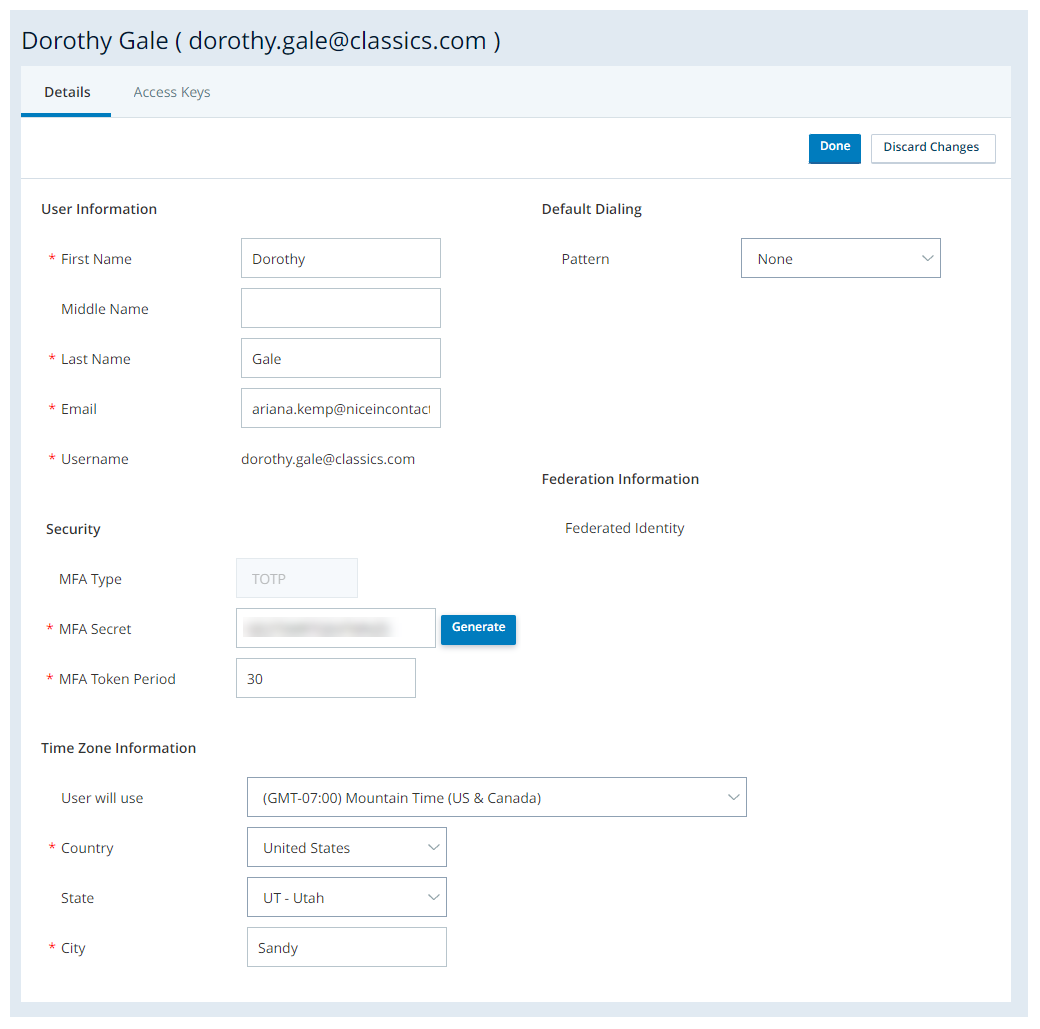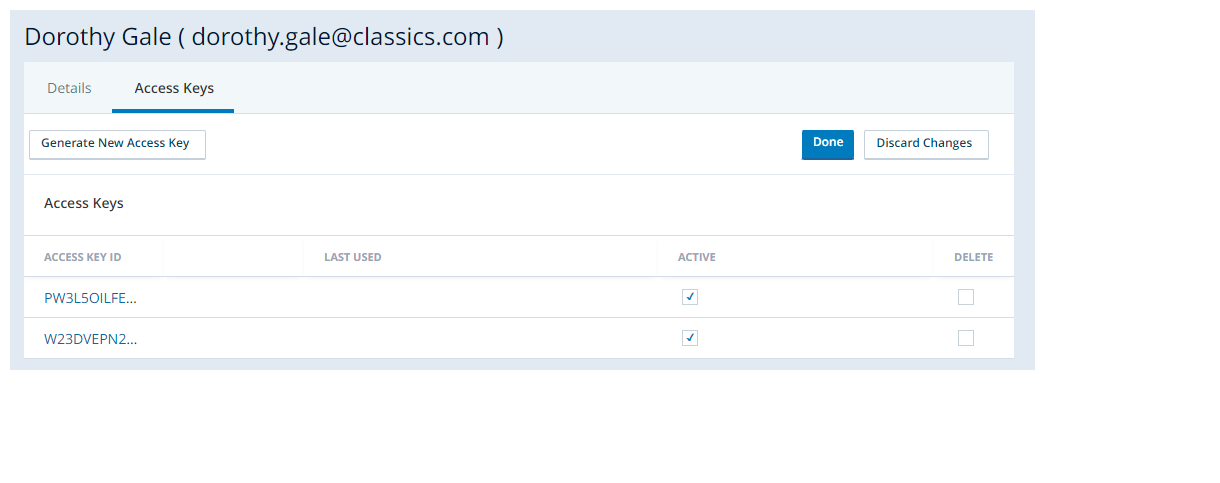Your account includes several details about you such as your name, email address, and location, as well as details about login security and access keys. To view your account settings, go to Admin > My Account. On this page, you can:
- Reset your password.
- Link your account to an identity provider, if you have the Users Edit permission. This is helpful if you use OpenID Connect for single sign-on.
- Change details and settings about your account, if you have the My Account Page Edit permission. To change your default dialing pattern, you also need the Default Dialing Pattern Edit permission.
Details Tab
This is the tab that displays your information. With proper permissions, you can edit these settings from this tab as well.
|
Field |
Details |
|---|---|
| MFA Secret |
This field is used when multi-factor authentication (MFA) is required for your login. Enter your MFA secret one of the following ways:
|
|
This setting controls how often the MFA key changes, measured in seconds. The default value is 30. |
|
| Enable WFM Notifications |
This setting is only displayed if you use WFM and have the correct permissions. When selected, this setting turns on automatic messages the agent receives just before a schedule change. |
| Interval |
This setting is only displayed if you use WFM and have the correct permissions. Enable WFM Notifications must be selected. This setting determines how long before a schedule change the agent receives a message. |
Access Keys Tab
Access keys replace a username and password for user authentication. Manage your access keys as securely as you do your passwords and advise your employees to do the same.
To create an Access Key:
Required permissions: Access Key Create
- Click the app selector
 and select Admin.
and select Admin. -
Go to My Account.
- Click the Access Keys tab, then click Edit.
- Click Generate New Access Key.
- In the Access Keys table, click (Show Secret Key).
- Click Copy.
- Paste the secret key into a file and save it in a secure location.
-
Click Done.
You can't retrieve your secret key after you click Done. If you lose the secret key, generate a new access key.