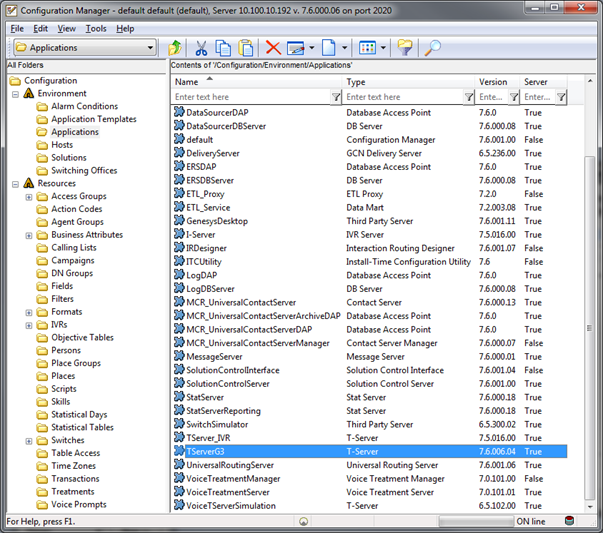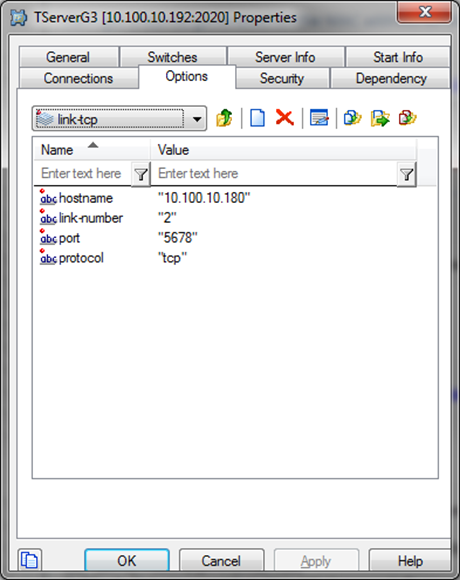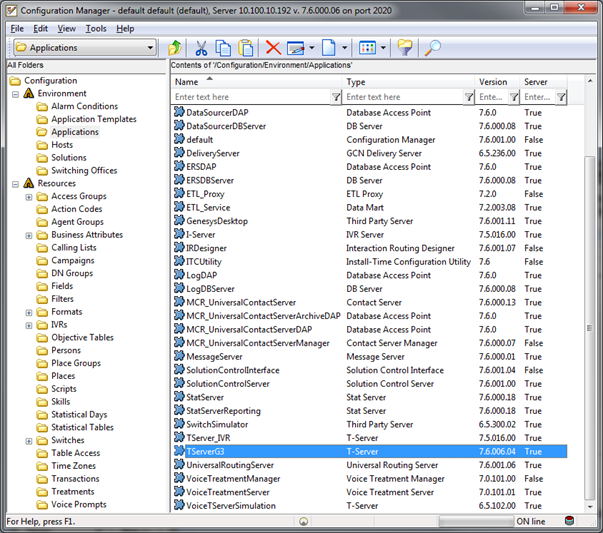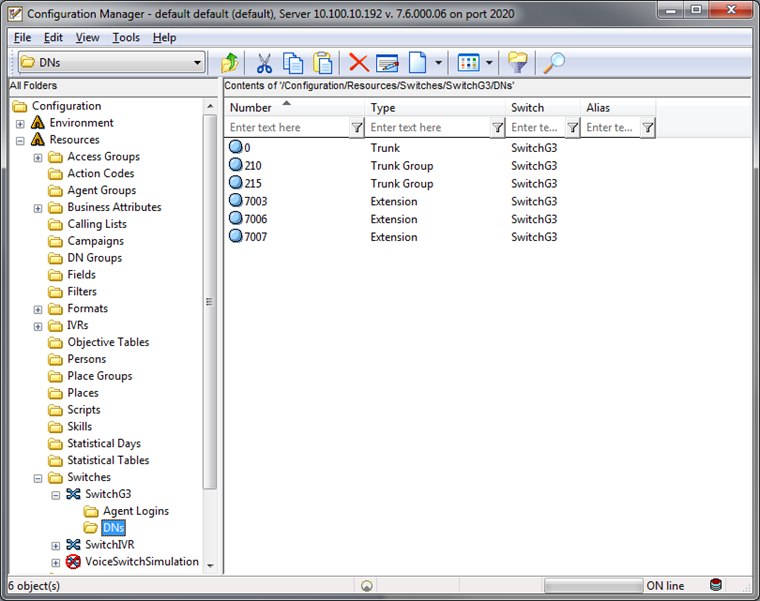Customer Integration Tasks
The information in this section is provided for your reference only. Detailed steps for Genesys configuration can be found in Genesys documentation, which is available on the Genesys website or from your Genesys vendor. You should always use the appropriate guides from Genesys to install and configure Genesys components.
This section covers only procedures specific to the Genesys T-Server integration. Refer to the applicable recording integration customer guide for additional tasks required for the audio source integration.
Verify the T-Server Switch Link
A TCP link to the switch (PBX) is required for the Genesys T-Server to receive CTI events. To ensure accuracy, this information should be verified on both the Genesys T-Server and the PBX.
- Log in to Genesys with an appropriately-permissioned account.
-
Open the Genesys Configuration Manager, and expand the Environment tree on the left-hand pane, then select the Applications folder.
-
From the Applications list, right-click the Genesys T-Server application that will be used for the integration and click Properties.
- Select the Options tab and then select link-tcp from the drop-down list.
- Verify the following information is complete and correct:
- Hostname: IP Address of the switch
- Link-number: Link number to the switch
- Port: TCP Port number on which the switch communicates
Verify T-Server Licensing
Typically, Genesys requires that you obtain and load right-to-monitor licenses for NICE Uptivity to properly monitor all devices that are to be recorded. For related information, see Licensing.
-
Open the Genesys Configuration Manager, and expand the Environment tree on the left-hand pane, then select the Applications folder.
- From the Applications list, right-click the Genesys T-Server application that will be used for the integration and click Properties.
- Select the Options tab and then select License from the drop-down list.
- Verify the num-tdn-licenses value is correct (one per device to be monitored).
- Verify the num-sdn-licenses value is correct (one per agent to be monitored).
Verify the DN List
Only DNs that are listed in the Genesys Configuration Manager for the appropriate switch will be available for monitoring by NICE Uptivity.
- Open the Genesys Configuration Manager, and expand the Resources tree on the left pane.
- Expand the Switches folder and click the appropriate switch.
- Click the DNs folder to display its contents in the right pane.
|
|
|