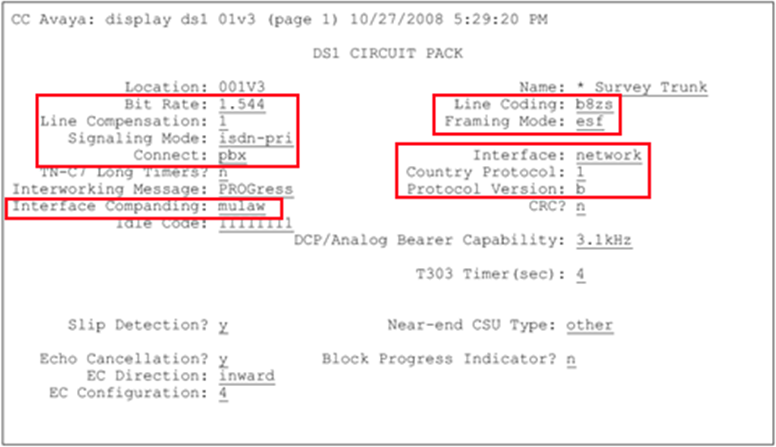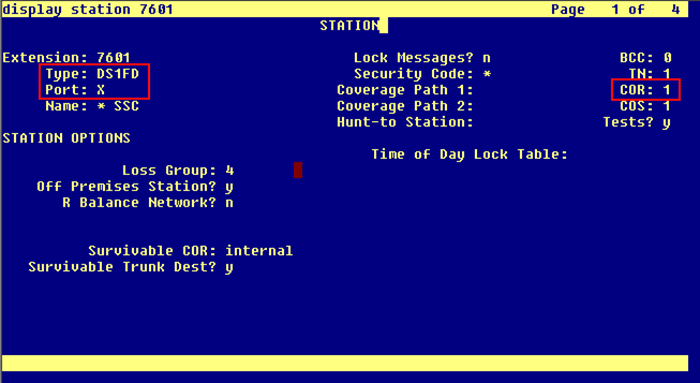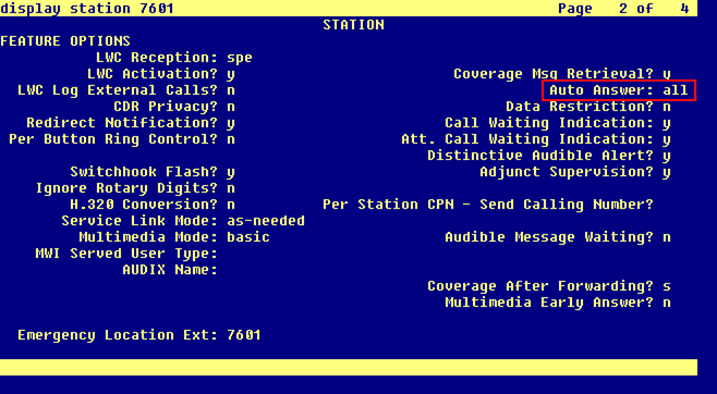The information in this section is provided for your reference only. Detailed steps for the Avaya configuration can be found in Avaya’s documentation, which is available on the Avaya website. You should always use the appropriate documentation from Avaya to install and configure Avaya components.
Confirm Avaya Licensing
The Avaya Communication Manager must be licensed for computer telephony links and enhanced conferencing. If these settings are not enabled, contact your Avaya representative for information.
- Log in to the Systems Access Terminal (SAT) with an appropriately-permissioned account.
- Enter the command: display system-parameters customer-options.
- On page 3 of the display, verify that Computer Telephony Adjunct Links is set to y.
- On page 4 of the display, verify that Enhanced Conferencing is set to y.
Create a Class of Restriction (COR)
You must create a class of restriction that will be used to configure the stations to be recorded.
- Log in to GEDI with an appropriately-permissioned account.
- Enter the command: change cor [n] to create a COR ([n] can be any number).
- If you want to, enter a description.
- On page 1 of the display, enter none for Calling Party Restriction.
Configure the DS1 Circuit Pack
- Log in to GEDI with an appropriately-permissioned account.
- Enter the command: display ds1.
-
Verify that the settings match those shown in this image:
- Make a note of the settings and provide them to your Uptivityinstallation team.
Configure Channels on the DS1 Board
Each channel on the DS1 board must be configured as a station. You must repeat this procedure for every channel.
- Log in to GEDI with an appropriately-permissioned account.
-
Enter the command: add station [n], where [n] is a valid extension.
-
On page 1 of the display, make these setting changes:
- For Type, enter DS1FD.
- For Port, enter an unused channel on the DS1 board.
- For COR, set the value to the number of the COR created in Create a Class of Restriction (COR).
-
On page 2 of the display, for Auto Answer, enter the value all.
|
|
|