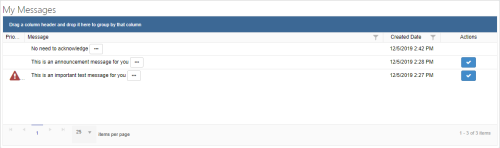Message Widget
When you log in to Uptivity, it opens to the last page you accessed. The first time you log in, it opens to the Dashboard tab, which can contain the Message Widget. If you don't see the Message Widget on your Dashboard, contact your supervisor.
The Message Widget allows administrators and supervisors to send messages to individual agents or groups to display directly in this dashboard widget. As the receiving agent, you can view the full message by clicking the Complete Message button (indicated by three dots). Along with each message, the widget displays the priority (if set), created date and time, and an action button (if acknowledgment is required).
Send a Message
This action requires proper permissions. If you don't have the ability to complete this task but think you should, contact your administrator.
- Navigate to Performance Management
 Messaging.
Messaging. - Click New Message.
- In the Create New Message wizard, choose the Pop Up Message radio button, select if the message is Important or an Announcement, then enter your Message, choose the Priority, and set the Display From and Display To times. You can select the checkboxes to Request Acknowledgment, Copy Yourself, or both. Click Next.
- Use the Agents tab to select the agent(s) or the Groups tab to select the group(s) to receive the Message in their dashboard widget. Click Save.