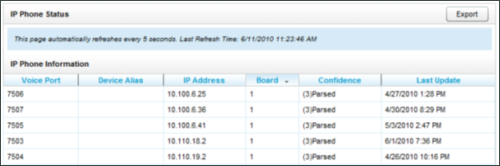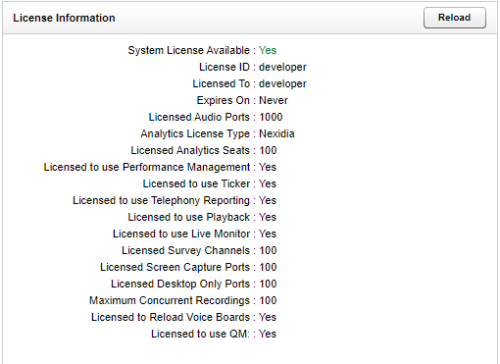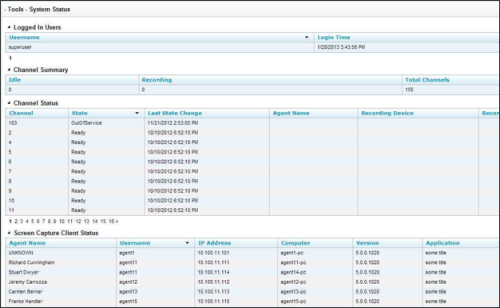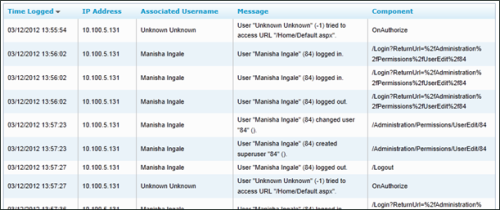Required Permissions — Allow Viewing System Reports
System reporting enables you to view and analyze data about your Uptivity system, such as license information, system activity, and user activity. These reports are designed primarily for application and system administrators. They can assist with troubleshooting and provide insight into user behavior within the Uptivity platform.
To view and generate system reports in the NICE Uptivity Web Portal, click Reporting → System Reports.
These reports provide more real-time information and are designed to be viewed online. They cannot be exported or printed.
IP Phone Status
The IP Phone Status report shows the status of all IP phones detected on the network for passive VoIP![]() Voice over Internet Protocol integrations. The report shows the device extension number, the device IP address, the voice board number the device was detected by, the confidence level of the detection, and the date/time the device was detected on the network.
Voice over Internet Protocol integrations. The report shows the device extension number, the device IP address, the voice board number the device was detected by, the confidence level of the detection, and the date/time the device was detected on the network.
This report is useful when verifying that all phones are ready to be recorded on the network. The report automatically updates the list every 5 seconds. It can also be exported into a CSV file by clicking the Export button at the top-right corner of the report. Confidence indicates NICE Uptivity's certainty that the voice port is actually assigned to the IP address. Confidence can be:
- (1) No Confidence
- (2) Best Guess
- (3) Parsed — Somewhat confident. A NICE Uptivity script has detected the port value based on an agent’s entry of digits when logging into the phone.
- (4) Phone Registered — Very confident. The telephony system has provided the port/address combination to NICE Uptivity.
- (5) Static Entry — The port/address has been entered in the IP Phones list.
License Info
Uptivity is a licensed product. Primary functionality will not work if a valid license file is not present. The License Information report shows in real time whether the system is currently licensed for recording and other features. It displays the License ID number, the expiration date (if applicable), and the number of channels for which the system is licensed for each feature. This report shows recording licenses for the server that hosts the NICE Uptivity Web Portal. If you have other recording cores on different servers, those licenses will not be checked or included in this report.
Fields displayed on this page are informational only and cannot be edited. If System License Available displays a value of Yes, but no licenses are showing, click Reload.
If the license information looks correct, but call recording and other functions are not working, this may indicate problems with your license file. You may also see Windows server repeatedly attempting to start the Uptivity services and modules in Windows Task Manager. In this situation, contact Uptivity Support to investigate.
System Status
This report shows the current call channel and agent activity on the system, which can be useful when investigating why users are logged in but not recording.
In some cases, a user may log in on multiple computers or browsers, and then log out of one session while still working in the other. The Logged In Users table may not correctly reflect each of these logins/logouts.
Audit Report
The Audit Report (or Audit Log) displays the log of specific actions taken by each user in the system during a specified date range. Auditing is controlled by the system; you cannot change what is audited. Use the Audit Log Search Criteria to search for specific events or actions.