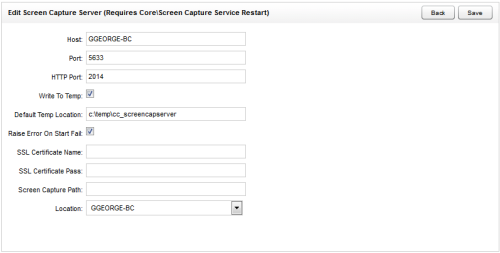Screen Capture Server Settings
Screen Cap Server is a part of the optional, separately-licensed NICE Uptivity Screen Recording feature. Screen Cap Server allows you to use Live Monitor - includes listening to an agent's calls, viewing an agent's desktop, or both in near-real time. The actual name of the service is CC_ScreenCapServer.
The Edit Screen Capture Server page allows you to view settings for this service. These settings are typically configured during installation and should only be changed by or under the direction of Uptivity Support. This topic explains settings regarding this service.
For more information, see
Changing the settings for Screen Capture Server requires a restart.
Screen Capture Server Web Portal Settings
|
Field |
Description |
|---|---|
| Host | Specifies the IP address or server name of the server hosting Screen Recording. |
| Port | Specifies the communication port used by Screen Recording. The default value is 5633. |
| HTTP Port | Specifies the port used for messaging traffic with Live Info Broker. The default value is 2014. |
| Default Temp Location | Specifies the UNC path location where temporary video files are written. The default value is c:\temp\cc_screencapserver. |
| Raise Error on Start Fail | Determines whether an error level log entry and notification are generated every time the server cannot initiate a recording with a client workstation. The default value is selected. |
| SSL Certificate Name | Specifies the security certificate name if SSL is used. |
| SSL Certificate Pass | Specifies the password for the security certificate if SSL is used. |
| Screen Capture Path | Specifies the UNC path location where screen recordings are stored. |
| Location | Specifies the location with which this Screen Recording server is associated. This setting accepts values from a drop-down list of valid locations. |