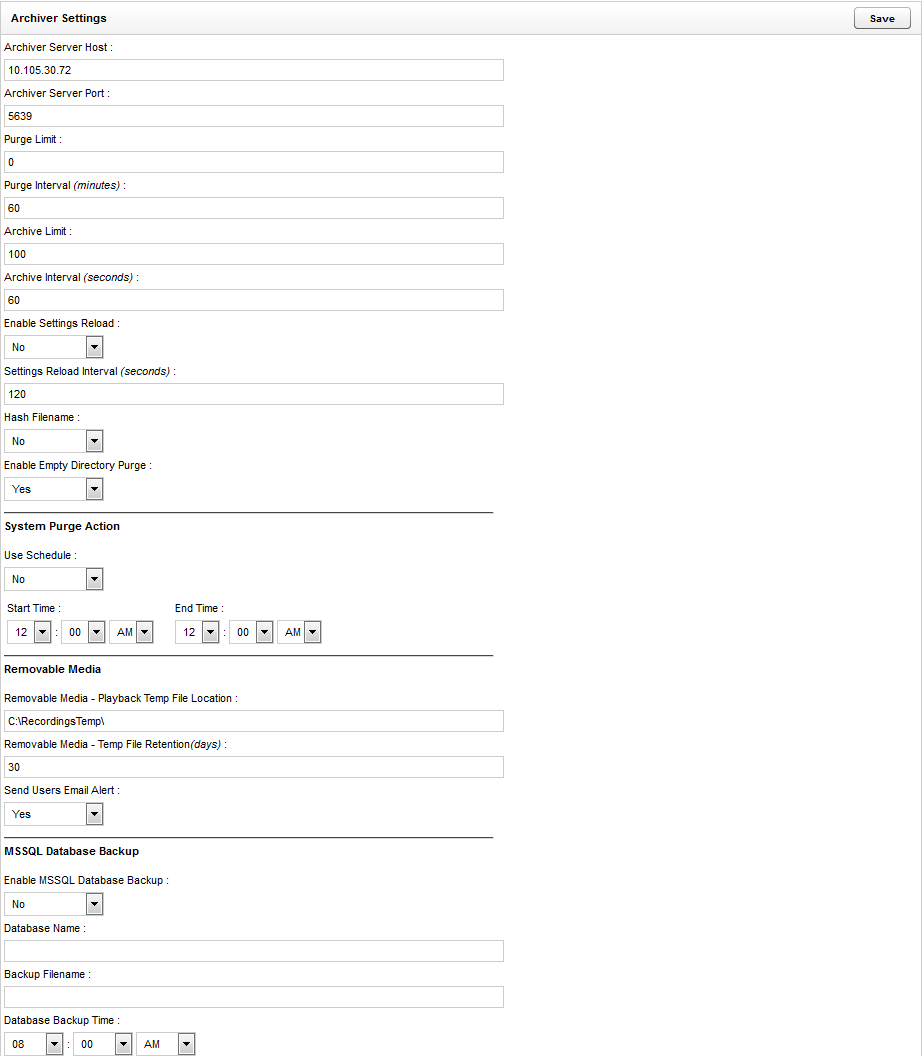Archiver Settings
The Archiver service controls disk and network usage by Uptivity archive actions, preventing them from overwhelming local system resources or network bandwidth. For example, Archiver can be configured so that recordings are only purged during specific time periods. This helps prevent system overload or excessive I/O operations in connected environments during peak hours. All Uptivity systems have at least one Archiver, and multiple Archivers are supported. The actual name of the service is CCArchiver.
The Archiver Settings page allows you to view the settings for this service. These settings are typically configured during installation and should only be changed by or under the direction of Uptivity Support.
This topic explains these settings. For more information, see
Archiver Web Portal Settings
|
Field |
Description |
|---|---|
| Archiver Server Host | Specifies the IP address or hostname of the server running the Archiver service. |
| Archiver Server Port | Specifies the TCP Port on which the Archiver service is configured to listen. The default value is 5639. |
| Purge Limit | Specifies the number of records purged from the local Uptivity system per purge job. The field accepts whole numbers. The default value is 0 (zero), which means unlimited (in other words, the system will purge all records ready to be purged in the database). |
| Purge Interval | Specifies the time interval in minutes between one purge job and the next. The default value is 60. |
| Archive Limit | Specifies the number of records sent to the Archiver per archive job. Setting the value to 0 (zero) causes no recordings to be archived. The default value is 100. |
| Archive Interval | Specifies the time interval in seconds between one archive job and the next. The default value is 60. |
| Enable Settings Reload | Specifies whether settings on this page should automatically reload based on the Settings Reload Interval. When set to No, the service must be restarted for the settings to take effect. The default value is No. |
| Settings Reload Interval | Specifies the interval in seconds at which the service will reload its settings from the database. Any changes made to the settings on this page will not take effect until this interval has completed. This setting works in conjunction with Enable Settings Reload; if that value is No, a value in this field has no effect. The default value is 120. |
| Hash Filename | Allows you to specify that, at the time of archiving, files be renamed as the SHA-1 hash of the original storage path for the record. This is to prevent possible duplicate filenames in the archive location. Not normally needed unless original recording files have the potential of being named the same. The default value is No. |
| Enable Empty Directory Purge | Allows you to configure Archiver to periodically scan all directories in any recording locations and remove any folders that contain no files. The default value is Yes. |
System Purge Action
|
Field |
Description |
|---|---|
| Use Schedule | Allows you to configure purge jobs to only run between the specified Start Time and End Time. This helps prevent system overload or excessive I/O operations in connected environments during peak hours. The default value is No. |
| Start Time | Specifies the starting time for the period during which purge jobs can run. Works in conjunction with Use Schedule. If that value is No, setting a start time has no effect. |
| End Time | Specifies the ending time for the period during which purge jobs can run. Works in conjunction with Use Schedule. If that value is No, setting an end time has no effect. |
Removable Media
|
Field |
Description |
|---|---|
| Removable Media - Playback Temp File Location | This field was used for DVD archiving. This is no longer supported. |
| Removable Media - Temp File Retention | This field was used for DVD archiving. This is no longer supported. |
| Send Users Email Alert | Allows you to configure Archiver to send an email notification to the user who requested a record when that record is restored and available for playback. This setting only applies to systems that use removable media for archiving. In addition, Uptivity must be configured to send email and the user must have a valid email address in their Uptivity user account. The default value is Yes. |
MSSQL Database Backup
|
Field |
Description |
|---|---|
| Enable MSSQL Database Backup | Allows you to configure a daily backup of the SQL |
| Database Name | Specifies the name of the database to be backed up. |
| Backup Filename | Specifies the location and name of the backup file. This value is determined during installation of the Uptivity system. |
| Database Backup Time | Specifies the time of day when the backup job will run. NICE inContact highly recommends this time be set to the lowest usage period of the day. |