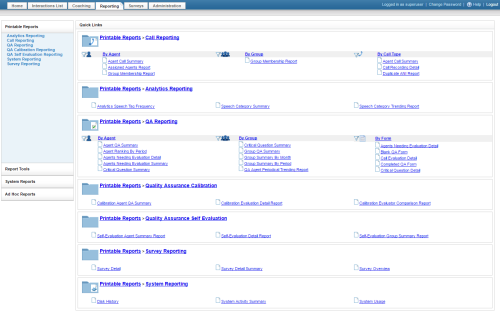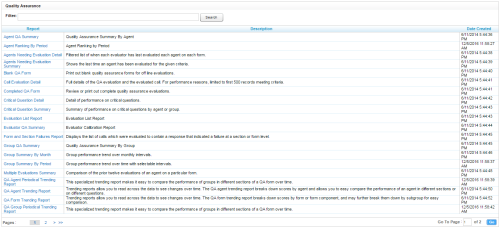Printable Reports Page
Printable reports are standard reports that are pre-configured in your Uptivity system. They can be customized using search criteria to meet your organization's needs.
Printable reports can be accessed from either a list of reports divided by category, or from quick links on the main reports page.
For more information on printable reports, see Reporting Overview.
This page is divided into sections based on the various report categories. The sections in your system may vary from those shown in the preceding image, depending on the modules your organization has purchased. For example, you will not see the Analytics Reporting or Survey Reporting sections unless your organization has NICE Uptivity Speech Analytics or NICE Uptivity Survey.
Some categories have sub-categories due to the number of reports available. For example, the QA Reporting section is divided into three sub-sections: By Agent, By Group (that is, QA Group), and By Form.
Clicking on a section heading loads the list of reports for that category, as does clicking the category in the left navigation menu. Report lists are discussed in the following section of this topic.
Clicking on a sub-section heading loads a list of reports for that category, filtered by the type of report shown in the sub-section. For example, clicking the By Agent heading in the QA Reports section loads a list of QA reports that provide information on individual agents.
Clicking the name of a report loads the report itself.
Report Lists
Filter Section
The filter section appears at the top of the page, and allows you to filter the list of reports based on one or more keywords entered in the Filter field. The search returns a list of all reports which include the keyword in either report name, report description, or both.
You must click Search to apply your search filter. To return to the complete list, you must clear the Filter field and click Search again.
Report Information Section
- Report
- Displays the name of the report
- Description
- Displays a description of the report's purpose, content, or both.
- Date Created
- Displays the date the report was uploaded to the system.