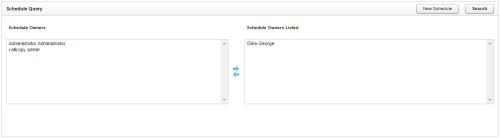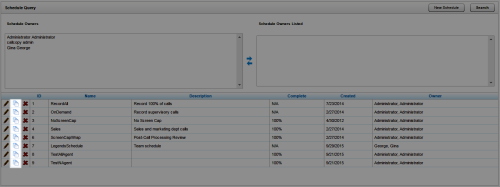Copy Recording Schedules
Overview
Schedules are collections of business rules that govern recordings in Uptivity.
This topic explains how to copy an active schedule so it can be used to as the basis for a new schedule.
For more information, see Recording Schedules Overview.
- In the NICE Uptivity Web Portal, click AdministrationSchedulingFind Schedule.
- Move users from Schedule Owners to Schedule Owners Listed to narrow your search to schedules created by or assigned to specific users; move users from Schedule Owners Listed to Schedule Owners to exclude them from your search. To retrieve all schedules, skip this step.
- Click Search.
- Click Copy (indicated by the papers icon) for the schedule you want to copy. A new schedule window opens with the settings from the original schedule already configured.
- Revise the schedule's criteria and parameters as needed.
- Click Save Schedule.
See Also
- Schedule Query Page — for details regarding the information displayed on this page
- New / Edit Schedule Page — for information on available schedule criteria and parameters