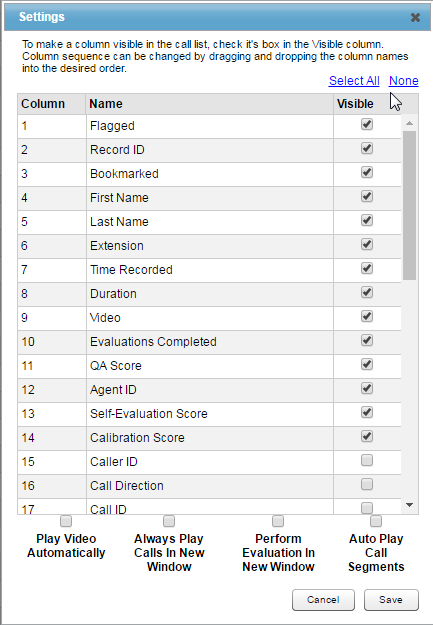Recorded Interactions Settings
Overview
The Recorded Interactions page allows you to search for and work with recorded interactions in Uptivity. You can play recordings by launching the HTML5 Interaction Player from this page.
This topic explains settings you can configure on the Recorded Interactions page to customize your experience.
For more information, see Recording Playback Overview
Columns Table
For each column listed in the table, you can select or clear the checkboxes in the Visible column to specify whether those fields should appear on the Recorded Interactions page. Uptivity reorders the list after each change so that the selected fields are always listed first. For an explanation of these fields, see Recorded Interactions.
HTML5 Interaction Player Settings
- Play Video Automatically
- When you play a recording with an associated screen recording, Uptivity allows you to choose whether to play the video. If you want to play associated screen recordings by default, select this setting.
- Always Play Calls in New Window
- When you play a recording, Uptivity allows you to choose whether to open a new browser window for playback. If you want to play recordings in a new window by default, select this setting.
- Perform Evaluation in New Window
- When you evaluate an agent from the Recorded Interactions page, Uptivity allows you to choose whether to open a new browser window for the evaluation form. If you want to open a new window for the evaluation by default, select this setting.
- Auto Play Call Segments
- Applies only if the recording integration and system configuration support call segments. When you play a recording with multiple segments, you must manually select play for each segment. If you want Uptivity to automatically play the next segment when the end of the previous segment is reached, select this setting.